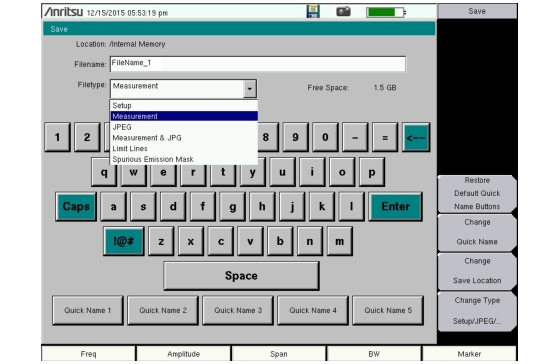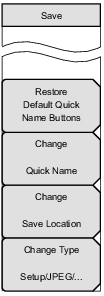 | Restore Default Quick Name Buttons Press this submenu key to undo any Quick Names previously entered and return all Quick Name buttons to factory defaults. Change Quick Name Press this key to change the Quick Names at the bottom of the touch screen keyboard (see Figure: Save Dialog Box). Select the Quick Name to edit, then press Enter. Type the new Quick Name and press Enter again. The new Quick Name is displayed on the button below the keyboard. Change Save Location Press this submenu key to open the Save Location Menu, where you can set the location of the destination file for saved data. Change Type Setup/JPEG/... Press this submenu key to open the Select File Type list box and the File Type Menu. |