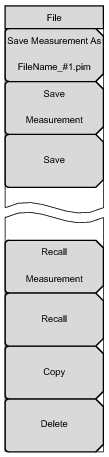 | Save Measurement As Press this key to save the current setup with a user‑defined filename. The default filename is changed using the Save submenu. To change the default filename, press the Save Measurement submenu key to open the Save dialog box. Enter the new measurement filename with the letter keys. Refer to Save Menu. Press Enter to save the name and return to the File menu. The Save Measurement As submenu key displays the new entered name appended with _#1.pim. After a few seconds, the screen returns to the File menu. Press the Save Measurement As key again, and the new filename will be used. Each press of this submenu key saves the current measurement with the same base filename while incrementing the final number. Measurement file names have a .pim extension. Save Measurement Press this submenu key to display the Save Menu and the Save dialog box (see Figure: Save Dialog Box). Measurements can be saved to internal memory or to a USB flash drive. The saved measurement can be named using the text entry keys in the dialog box. By default, measurements are saved to internal memory in a directory named /user. The save destination is set with the Save Location Menu. Save Press this submenu key to display the Save Menu. Measurements can be saved to internal memory or to a USB flash drive. The saved setup, measurement, or JPEG file can be named by using the text entry keys in the dialog box. By default, measurements are saved to internal memory in a directory named /user. The save destination is set with the Save Location Menu. Recall Measurement Press this submenu key to display the Recall Menu. This menu is for recalling measurements from internal memory or from a USB flash drive. Recall Press this submenu key to display the Recall Menu. This menu is for recalling measurements or setup data from internal memory or from a USB flash drive. Copy Press this submenu key to display the Copy Menu. This submenu is for copying files or folders to and from internal memory and a USB flash drive. Delete Press this submenu key to display the Delete Menu and a selection box that shows the setup and measurement names, the file type, and the date and time that the information was saved. Use the Up/Down arrow keys or the touch screen to highlight the file that is to be deleted and press the Delete submenu key, then confirm your selection by pressing Yes or No in the dialog box. Press the Esc key at any time to cancel the operation. Note that deleted files cannot be recovered. |