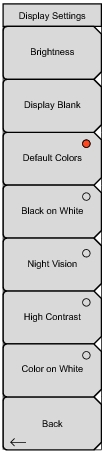 | Brightness: The brightness of the display can be adjusted to optimize viewing under a wide variety of lighting conditions. Use the Up/Down arrow keys (increment changes of 25), the Left/Right arrow keys (0 or 100) to select a brightness level from 0 to 100, with 100 being the brightest. Press Enter to accept the change. All of the visible display options are affected by the Brightness setting. Display Blank Opens a note box. Press Enter to turn off the display, or press Esc to abort. When the display is off, turn on the display with three rapid key presses of any key except the power key (or turn instrument power Off and On). Default Colors Sets the display colors to their factory default condition and is used for normal viewing. The measurement grid is black (or a shade of gray), and the background is black. Black on White Sets the display colors to black (data) and white (background). This setting is used for printing and viewing in broad daylight conditions. Night Vision Sets the display to a red-tinted color (data) with a black background. Optimized for night-time viewing. High Contrast: Increases the black and white contrast of the default display. This setting is used for challenging viewing conditions. Color on White Sets the display background to white, the grid to gray, and leaves sweep data in color. This setting is used for printing and viewing in broad daylight conditions. Back Press this submenu key to return to the System Options Menu. |