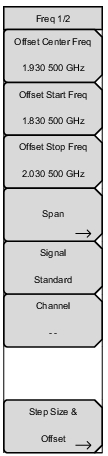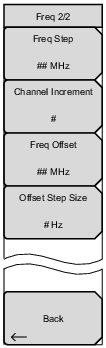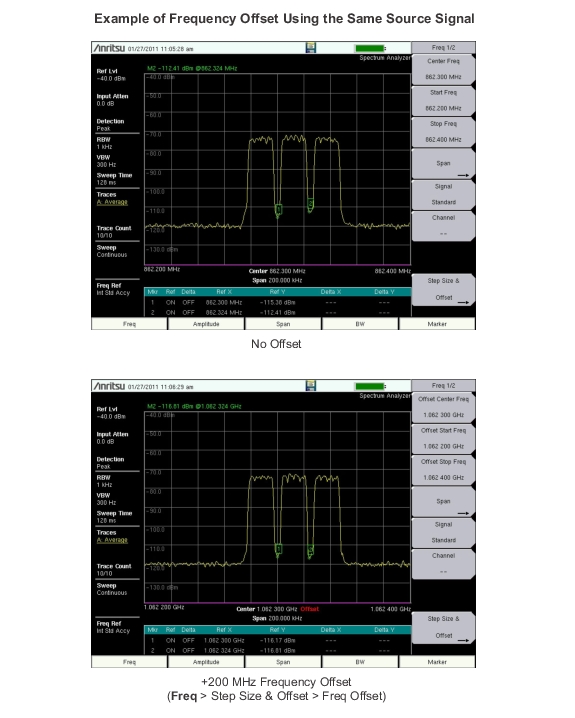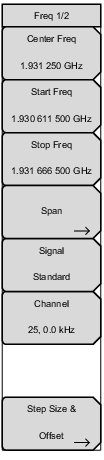 | Center Freq Press the Freq main menu key followed by the Center Freq submenu key and enter the desired frequency using the keypad, the arrow keys, or the rotary knob. If entering a frequency using the keypad, the submenu key labels change to GHz, MHz, kHz, and Hz. Press the appropriate units key. Pressing the Enter key has the same effect as the MHz submenu key. Note: When using the up and down arrows, the frequency moves in steps defined by the value entered using the Freq Step submenu key. When using the left or right arrow keys, the frequency of the active parameter moves by 10% of the current frequency span. If the instrument is in zero span, the left and right arrows do nothing. Turning the rotary knob changes the active frequency parameter in increments of one display point for each click of the knob. There are 551 display points across the screen. Start Freq Press the Freq main menu key followed by the Start Freq submenu key and enter the desired frequency using the keypad, the arrow keys, or the rotary knob. If a start frequency higher than the current stop frequency is entered, the stop frequency will be changed to yield a 10 Hz span. Stop Freq Press the Freq main menu key followed by the Stop Freq submenu key and enter the desired frequency using the keypad, the arrow keys, or the rotary knob. If a stop frequency lower than the current start frequency is entered, the start frequency will be changed to yield a 10 Hz span. Span Press the Freq main menu key followed by the Span submenu key and enter the desired span. The Span menu is used to set the frequency range over which the instrument will sweep. The span can be set from 10 Hz to the maximum frequency range the product will support. See the product specifications for the maximum frequency. Span can also be set to zero span. The submenu key shows the current value for span in units of GHz, MHz, kHz, or Hz. When the Span button is pressed, span becomes the active parameter and may be changed. Use the keypad, the directional arrow keys, or the rotary knob to increase or decrease the span frequency. If the span is changed using the arrow keys, the span changes in 1‑2‑5 steps for each key press. See Span Menu. |