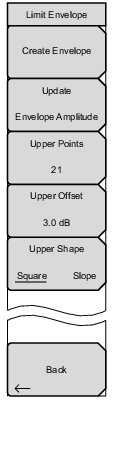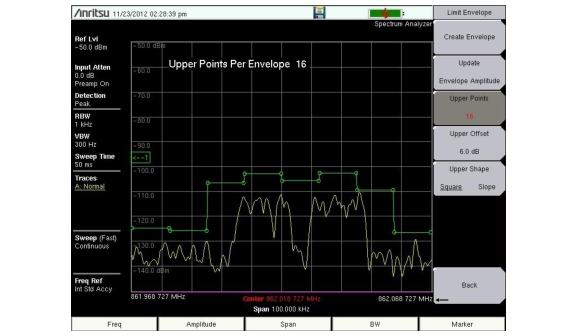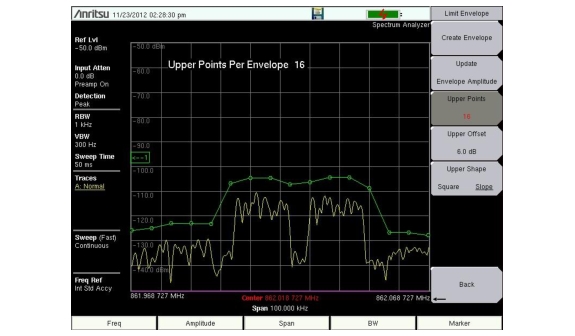Create Envelope Press this submenu key to generate the envelope using the Limit Envelope characteristics. If the default results are not satisfactory, then you can make adjustments to the amplitude and frequency of each inflection point, and you can add or delete inflection points. Update Envelope Amplitude While working on your envelope (or if your signal amplitude changes), you may want to adjust the amplitude of the current limit without changing the frequencies of the inflection points. Pressing this submenu key makes those amplitude adjustments without frequency adjustments. Upper Points (if Upper Limit is selected)
Lower Points (if Lower Limit is selected) Use this submenu key to define how many inflection points you want for the selected upper or lower limit envelopes. The value can be between 2 and 41, but must be an even number when a Square Upper Shape is selected (below). Note that the upper and lower limit lines do not need to have the same number of points. Upper Offset (if Limit is toggled to Upper)
Lower Offset (if Limit is toggled to Lower) This submenu key is used to define how far away from the measured signal the upper or lower envelope will be placed. The limits are ±100 dB. For an upper envelope, usually the value will be positive in order to place the envelope above the signal. For a lower envelope, the value will usually be negative in order to place the envelope below the signal. Upper Shape (if Limit is toggled to Upper)
Lower Shape (if Limit is toggled to Lower) Press this submenu key to choose whether the default for the upper or lower envelope will be with flat tops (Square setting) and reasonably vertical lines to change level or whether the envelope will have sloped lines (Slope setting) between adjacent inflection points. When the square envelope type is selected, two inflection points are used for each horizontal segment. You can toggle between a square envelope and a sloped envelope by pressing this submenu key. Figure: Square Limit Envelope is an example of a Square Limit Envelope. Back Press this submenu key to return to the Limit Menu. |