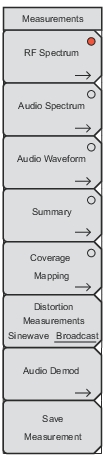 | RF Spectrum Press to turn On the RF Spectrum measurement. The circle on the submenu key face is red when the measurement is active. When the circle is red, press this submenu key again to open the RF Spectrum menu. Audio Spectrum Press to turn On the Audio Spectrum measurement. The circle on the submenu key face is red when the measurement is active. When the circle is red, press this submenu key again to open the Audio Spectrum menu. Audio Waveform Press to turn On the Audio Waveform measurement. The circle on the submenu key face is red when the measurement is active. When the circle is red, press this submenu key again to open the Audio Waveform menu. Summary Press to view a summary of the RF Spectrum, Audio Spectrum, and Audio Waveform measurements. The circle on the submenu key face is red when the measurement is active. The results are displayed in table format. Coverage Mapping Press to open the Coverage Mapping Menu. The circle on the submenu key face is red when the measurement is active. Distortion Measurements Displays SINAD, THD, and Distortion/Total Vrms values when Sinewave is selected. These measurements are turned off and the values are shown as “- -” when Broadcast is selected. Audio Demod Press this submenu key to open the Audio Demod menu. Save Measurement Opens the Save menu. |