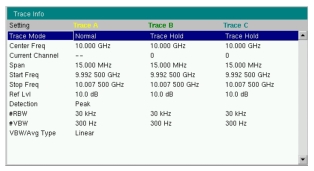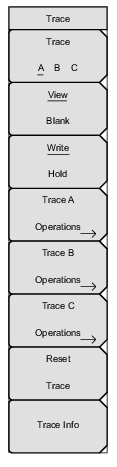 | Trace A B C Sets trace A, B, or C as the active trace. Each press of this key increments through trace A, B, and C. The active trace is underlined. View/Blank Displays or hides the active trace. Write/Hold Selects between holding the current swept trace on the screen or continually sweeping and updating the displayed measurement. This is not applicable to Trace B or Trace C unless trace math involving Trace A is active. Trace A Operations Lists the Trace A Ops menu to select an operation that can be applied to Trace A. See Trace A Ops Menu. Trace B Operations: Lists the Trace B Ops menu to select an operation that can be applied to Trace B. See Trace B Ops Menu. Trace C Operations Lists the Trace C Ops menu to select an operation that can be applied to Trace C. See Trace C Ops Menu. Reset Trace Resets the trace averaging, Max Hold or Min Hold, and restarts the sweep. Trace Info Stops the current trace and displays a summary table of trace parameters and current settings. See Figure: Trace Info Message Box. Press Enter or Esc to clear the table from the display and restart the trace. Display: Press the appropriate key to display trace information for Trace A Only, Trace B Only, Trace C Only, or All Traces. Top of List: Press this key to jump to the top of the Trace Info table. Page Up: Press this key to skip up through the table. Page Down: Press this key to skip down through the table. Bottom of List: Press this key to jump to the bottom of the table. |