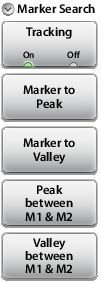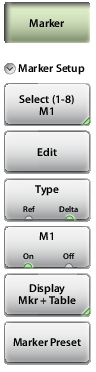 | Marker Setup Select (1–8) M# Press to turn on a marker (1 to 8) and selects which marker is active (green half circle). Current active marker is displayed on the button (M1). Edit Press to change the position of the active marker using the Up/Down Arrow keys, rotary knob or the keypad. Type Sets the current active marker as a reference (standard) marker or a delta marker to Marker 1. Marker 1 is always a reference marker. M# (On Off) Toggles the display of the active marker on or off. When off the location of the marker is stored. Display (Mkr + Table, Mkr Only, Off) Press to open display options. Mkr+Table: Displays both the markers that are on and marker table. Mkr Only: Displays markers that are on, hides the marker table. Off: Hides all markers and the marker table. Marker Preset Turns off all markers except for Marker 1. Sets Marker 1 location to the middle of the sweep. |