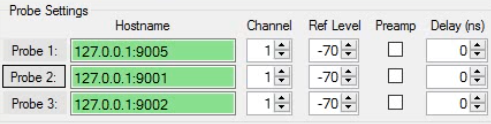 |
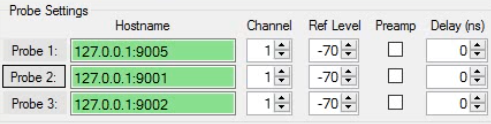 |
Icon | Description |
Probe 1,2,3: Identifies each RSM Probe. Each Probe label is a button. Click each probe label to display its RMS Status dialog as shown below. The RSM Status dialog provides details of each probe as shown: • Model: The model of the RSM. • Options: The RSM options installed. • Serial #: The serial number of the RSM. • Firmware: The firmware installed. • GPS: Indicates the GPS as GOOD FIX (Strong GPS signal connected). NO FIX (GPS signal is too weak or none found). The RSM coordinates are displayed. • RSM in use: Flag indicating the RSM is in use and also displays the end-user. In this case the end user is the Simulator. If the RSM is not in use, the flag will indicate – RSM is available for use. 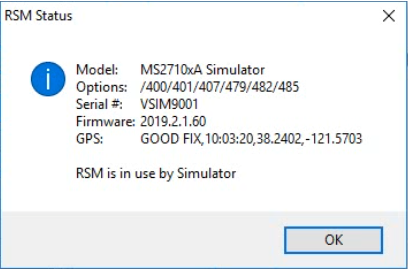 | |
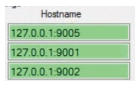 | Hostname Type in the Host name settings. The URL Hostname is the communication link to the Remote Spectrum Monitors. |
 | Channel Type or select the probe channel. |
 | Ref Level Type or select the RSM probe Reference Level. |
 | Preamp Click the Preamp check box to activate the Preamp for each probe. |
 | Delay (ns) Type or select a delay time. The delay time selections are in nano seconds. |