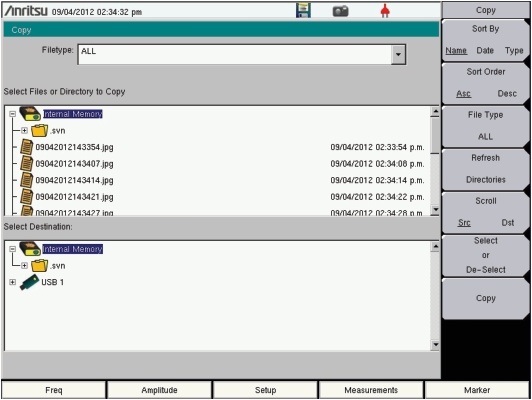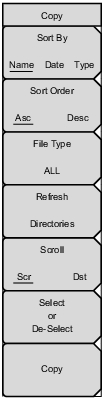 | Sort By Name Date Type Press this submenu key to sort file and folder lists by name, by type of file, or by the date that the file was saved. Sort Order Asc Desc Press this submenu key to display the folders or files in ascending (Asc) or descending (Desc) order based on the selection in the Sort By key. File Type Press this submenu key to select the type of files to view for copying. The file type can be changed with the Up/Down arrow keys or by using the touch screen. Press Enter to make the selection. For more information about file types, refer to File Types. Refresh Directories Press this key to update the display. Scroll Src Dst Press this submenu key to use the scroll function in either the Source Window (Scr - top pane) or the Destination Window (Dst - bottom pane). See Figure: Copy Dialog Box. Select or De‑Select Use this key to select or deselect the files or folders to be copied. When selected, a file or folder is highlighted in blue (see Figure: Copy Dialog Box). Copy Press this submenu key to copy the files or folders that are selected in the top pane to the destination that is selected in the bottom pane. A dialog box is displayed when the copy function is complete. If a file with the same name exists in the destination folder, then a warning box is displayed to allow file overwrite or to allow cancel. |