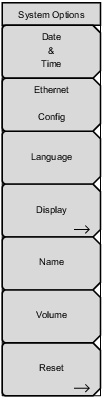 | Date & Time Press this submenu key to display a dialog box for setting the current date and time. Use the submenu keys or the Left/Right arrow keys to select the field to be modified. Use the keypad, the Up/Down arrow keys to select the date and time. Press Enter to accept the changes, or press the Esc key to return to normal operation without changing anything. Ethernet Config Press this submenu key to display the Ethernet submenu and to open the Ethernet Editor dialog box to set the IP address of the instrument. For details, refer to section Ethernet Configuration in LAN and DHCP. Language Press this submenu key to open a list box and select a built‑in language for the PIM Master displays. The languages that are currently available are: English, French, German, Spanish, Japanese, Chinese, Korean, Italian, and Russian. In addition, a custom language may be selected if it has been defined by using Line Sweep Tools and loaded into the PIM Master. Two custom languages may be loaded into the instrument via Line Sweep Tools. If a mode does not have language translations available, then English is the default language. Press Enter to accept the change, or press the Esc key to return to normal operation without changes. In addition, any existing language (except English) may be edited for a better local translation. Caution: A reset will overwrite any custom settings within the PIM Master and will require that you reload the custom language files via Line Sweep Tools. Display The Display submenu key opens the Display Settings Menu allowing brightness control and the selection of different display attributes. Name Press this submenu key to open a dialog box to name the instrument. The PIM Master can be named by using the text entry keys, which are similar to those shown in Figure: Save Dialog Box. Press Enter to save the name. Volume Press this submenu key to set the speaker volume. The current volume setting is displayed on the screen. Use the keypad, the Up/Down arrow keys to change the volume, and press the Enter key to accept the change. Reset Press this submenu key to open the Reset Menu. |