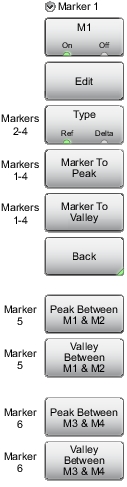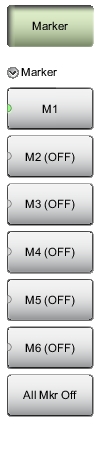 | Marker After pressing the Marker button, Marker 1 (M1) is automatically turned on and appears at the last used location. If there is no last used location (after a preset, for example), Marker 1 will appear in the center of the measurement screen. M1 Press to display the Marker 1 menu (Figure: Marker Menu (2 of 2)), which gives access to marker parameter settings. The key label displays the marker number only (M1 for example) when the marker is on, and displays M1 (OFF) when the marker is not in use. The green half circle indicates that the marker is currently selected. Submenu keys M2 through M6 behave in the same manner as M1. All Mkr Off Press this key to turn OFF all markers. |