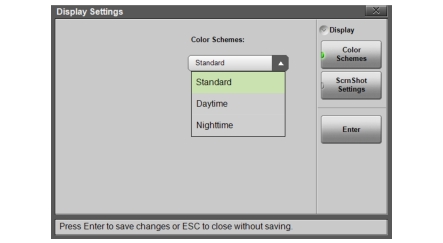 |
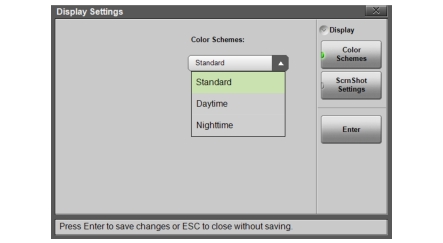 |
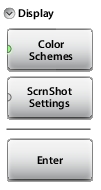 | Color Schemes Press this key and use the pull-down menu to select Standard, Daytime, or Nighttime color scheme. See Figure: Display Settings - Color Schemes. Standard is the default display mode, suitable for normal lighting conditions. Daytime is used for challenging daytime viewing conditions requiring increased contrast. Nighttime is optimized for nighttime viewing with a darker, red-tinted color scheme. |
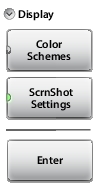 | ScrnShot Settings Press this key to change the settings used when capturing a screen shot with the ScrnShot (4) key or the  icon. icon.Under Image Capture Size, press the pull-down menu and select Graph Only or Full Screen, which captures the entire interface screen including menu keys and user-defined shortcuts. Under Background Color, press the pull-down menu and select Inverted to remove the graph background color (useful for paper printing) or select Standard for the typical black background. Choose Image Header or Footer from the pull-down menu to have the instrument information and date stamp displayed at the top or bottom of the captured image. Enter Press Enter to apply the settings. Pressing Esc closes the Display Settings window without applying changes. |