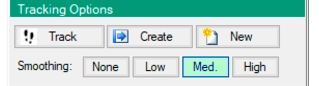 |
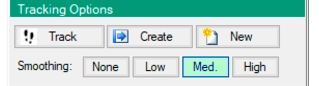 |
Icon | Description |
Track Toggle tracking mode (Breadcrumbs on map to track source location). | |
Create Create tracks based on traces in the database. | |
New Tracks Remove existing tracks and prepare for a new tracking measurement. | |
Smoothing None Set track averaging off. | |
Smoothing Low Set track averaging to Low. May increase resolution, but also increases path noise. | |
Smoothing Medium Set track averaging to Medium. Best setting under normal conditions. Gives a fairly smooth path, but some corners may be rounded. | |
Smoothing High Set tracking averaging to High. Very smooth path, will round corners and turns. Small detours will be lost. |