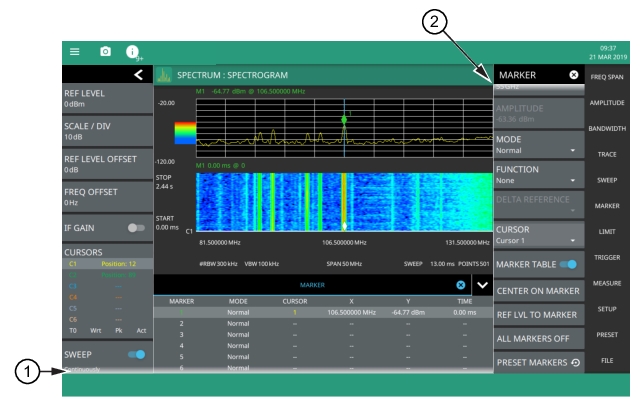 |
1. The fade-to-white at the bottom of the status panel and marker table here indicates that there is more information below the display area. The panel can be scrolled by dragging it upward to expose more information. 2. The fade-to-white at the top of the menu here indicates that there is more information above the display area. The menu can be scrolled by dragging it downward to expose the information. |