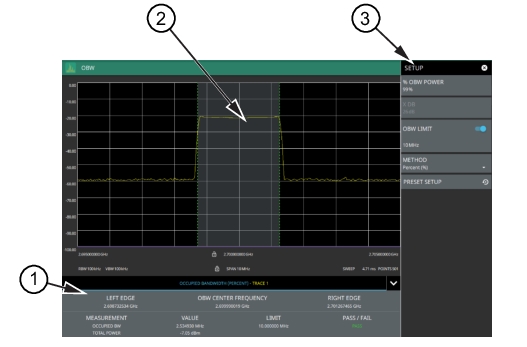 |
1. Occupied bandwidth measurement results are shown in a table at the bottom of the display. 2. Dashed vertical lines and a shaded region define the main channel. 3. All occupied bandwidth measurement parameters are set via the SETUP menu. |
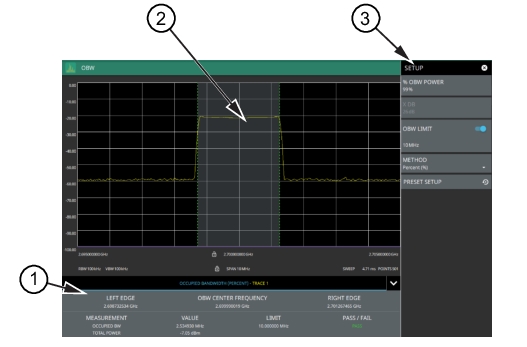 |
1. Occupied bandwidth measurement results are shown in a table at the bottom of the display. 2. Dashed vertical lines and a shaded region define the main channel. 3. All occupied bandwidth measurement parameters are set via the SETUP menu. |
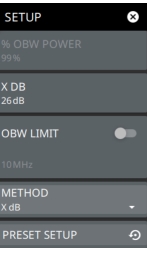 | % OBW POWER Sets the percentage of the total power that is measured within the occupied bandwidth for the current measurement. The resulting occupied bandwidth and total power values are displayed in the measurements results table. X dB Sets the x dB value used for the "x dB bandwidth" measurement. The occupied bandwidth is the frequency range between two points on the signal that are x dB down from the highest signal point within the OBW span. OBW LIMIT Enables limit checking at the specified frequency. The limit test results show as a green PASS or a red FAIL in the measurement table. METHOD Select the measurement method to be PERCENT (%) or X (dB). PRESET SETUP Sets all OBW setup parameters to default. Turns off limits. |