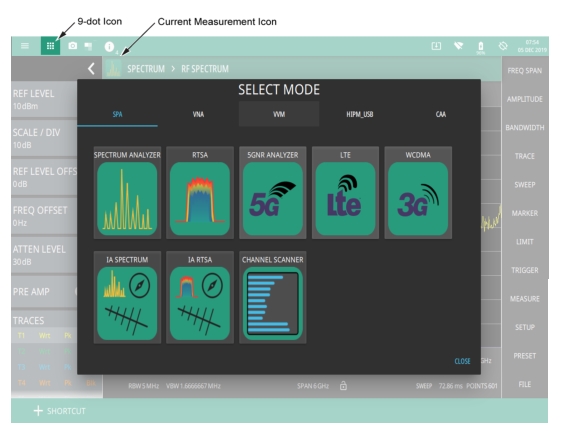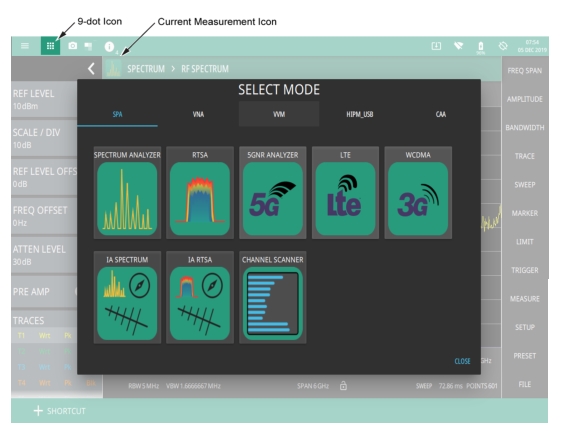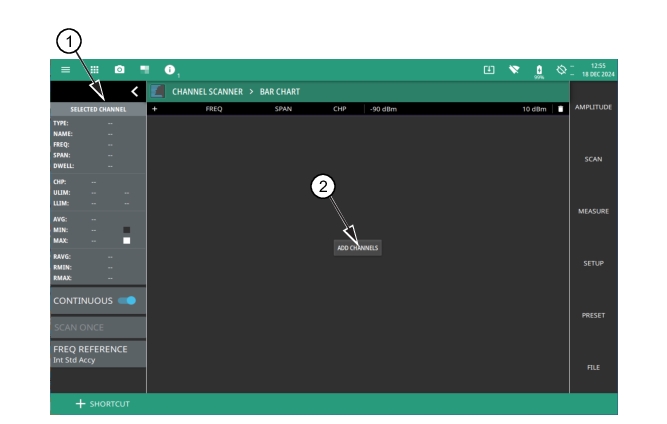The instrument analyzers are selected from the 9-dot icon or the current measurement icon. To select an analyzer, press the 9-dot icon in the title bar or the current measurement icon to display the available analyzers, illustrated in
Figure: Example Analyzers. Simply touch the desired icon to load the new analyzer. The analyzers available for selection depend on the options that are installed and activated on your instrument. Some measurements and views are accessed via other measurement setup menus.
Channel Scanner offers three different types of display views; Bar Chart, Strip Chart and Mapping views, with bar chart being the default view. Press ADD CHANNELS button located in the center of the display to add one or up to 60 channels. Refer to
MEASURE Menu to get a detailed overview on the display views.