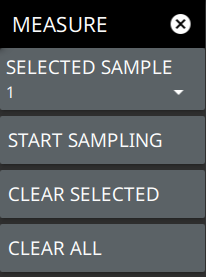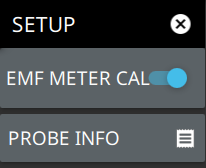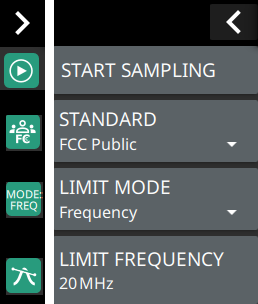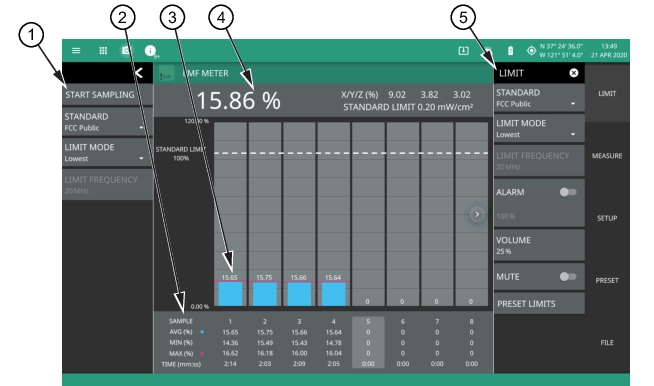 |
1. The status panel provides controls for starting a new set of eight measurement samples across the frequency range of the connected probe, selecting the standard for the limit test, and for selecting the limit mode (lowest or selected frequency). 2. Tabular measurement data shows the EMF measurement results (average, maximum, and minimum) along with the test time for each sample. 3. The bar graph area displays the sampled result on a percentage scale relative to the current test limit. 4. The upper data area shows the currently selected sample data for each axis and the calculated total result (%) along with the currently set standard limit in mW/cm2. 5. The LIMIT menu is where most of the EMF measurement settings are configured. See LIMIT Menu (EMF Meter). |