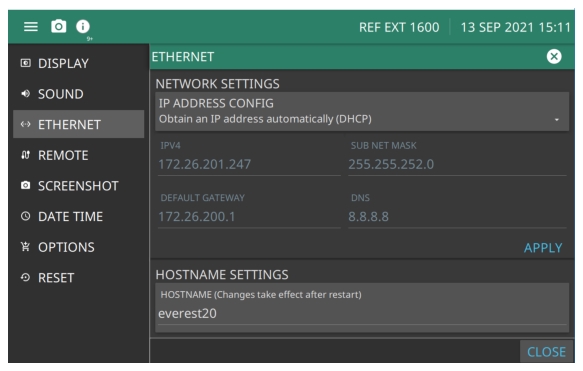 |
ID ADDRESS CONFIG The instrument IP address can be set automatically using DHCP or manually by entering the desired IP address, gateway address, and subnet mask IPV4 Press and type the IPV4 using the keypad. Press APPLY to enter changes. DEFAULT GATEWAY Press and type the Default Gateway using the keypad. Press APPLY to enter changes. SUB NET MASK Press and type the Sub Net Mask using the keypad. Press APPLY to enter changes. DNS Press and type the DNS using the keypad. Press APPLY to enter changes. HOSTNAME SETTINGS Press and type the Hostname using the keypad. Changes to the Hostname take affect after Restart |