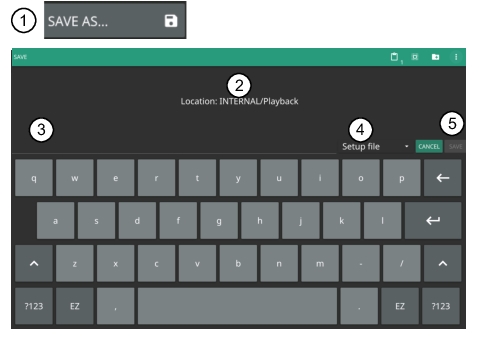 |
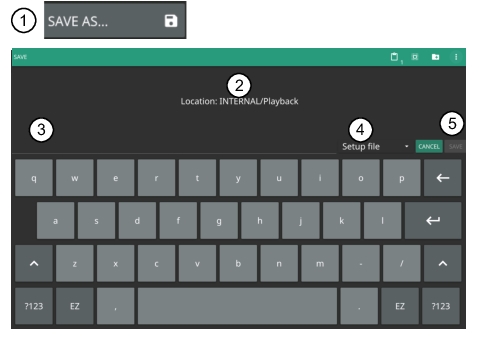 |
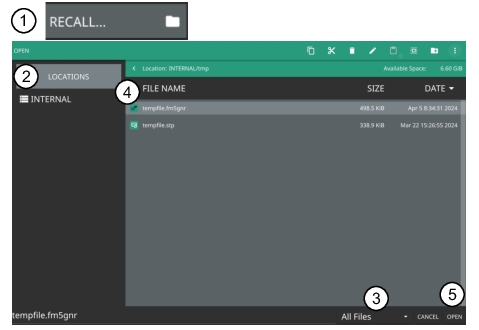 |
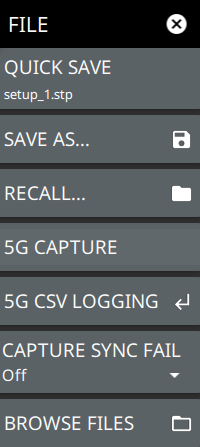 | QUICK SAVE saves a setup file immediately with the name shown in the button. The number in the name is incremented automatically so that the new name is ready for the next setup file to be saved. SAVE AS Opens the Save dialog to manually enter a file location, enter a file name, and to set the file type to be saved. Depending on the selected measurement, you can save the following: • Setup: Saves the current instrument setup (stp file type). • Trace: Saves the measurement point (trace) data and the current instrument setup (fm5gnr and fmspa file types). • Trace CSV: Saves the visible trace point data in comma separated value format (csv file type). This format is useful for further analysis using other software tools. • Screenshot: Saves a screenshot of the current measurement (png file type). • Trace + Screenshot: Saves both the current measurement and screenshot files (both fm5gnr and png file types). • CSV: Saves the point data in comma separated value format (csv file type). This format is useful for further analysis using other software tools. • Screenshot: Saves a screenshot of the current measurement (png file type). • KML: Saves measurement data in Keyhole Markup Language format, including the instrument model number, installed options, sample data with GNSS (GPS) coordinates, if GNSS (GPS) is installed. (Option 431, Coverage Mapping only (Outdoor Map)). Note that the saved data is cumulative of all data points on the map or measurements since the map points were last cleared. RECALL Opens the Recall File dialog to retrieve a file from a desired location. 5G CAPTURE Initiates a digitized 5G data capture. 5G captures are saved to the internal storage space in the captures folder (bin file type). This feature is meant to help identify 5GNR signal characteristics during early development. 5G CSV LOGGING Opens 5G CSV LOGGING Menu. CAPTURE SYNC FAIL Automatically initiates a digitized 5G data capture when synchronization fails. The setting can be configured to capture just a single event or repeat events. 5G captures are saved to the internal storage space. BROWSE FILES Refer to “File Management” section of Instrument Overview chapter of the user guide. |
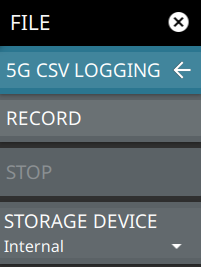 | RECORD Records the 5G measurement data and saves the data as a CSV file. STOP Stops recording of the CVS logging of the 5G measurement data. STORAGE DEVICE Selects the storage device to store the 5G CSV file. |