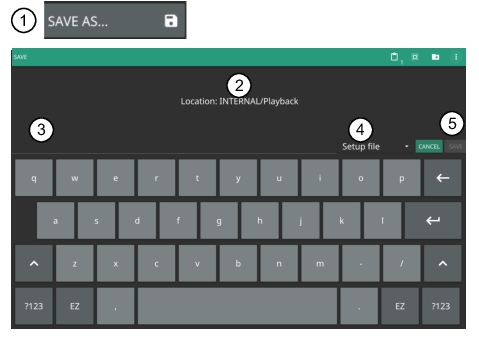 |
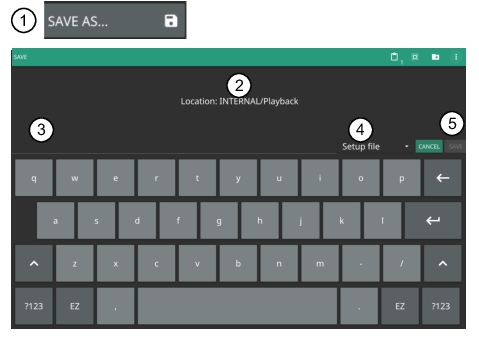 |
 |
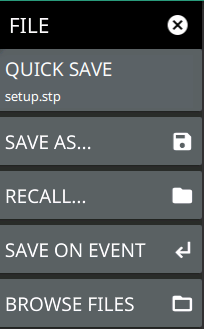 | QUICK SAVE saves a setup file immediately with the name shown in the button. The number in the name is incremented automatically so that the new name is ready for the next setup file to be saved. SAVE AS Opens the Save dialog to manually enter a file location, enter a file name, and to set the file type to be saved. Depending on the selected measurement, you can save the following: • Setup: Saves the current instrument setup (stp file type). • Trace: Saves the measurement point (trace) data and the current instrument setup (fmrtsa file type). • Trace CSV: Saves the visible trace point data in comma separated value format (csv file type). This format is useful for further analysis using other software tools. • Limit: Saves the current limit line point data (lim file type). • Screenshot: Saves a screenshot of the current measurement (png file type). • Trace + Screenshot: Saves both the current measurement and screenshot files (both fmrtsa and png file types). RECALL Opens the Recall File dialog to retrieve a file from a desired location. Only supported files will be displayed depending on the currently set measurement. When trace data is recalled, the instrument will change the settings to match the settings of the saved trace. The data will be recalled to the appropriate trace. That trace will be in a Hold mode. To exit the recalled data, simply change the trace mode back to Active. SAVE ON EVENT: Opens the SAVE ON EVENT Menu. This feature is not available in the 5GNR/LTE analyzer. BROWSE FILES .Refer to “File Management” section in Instrument Overview chapter of the user guide. |
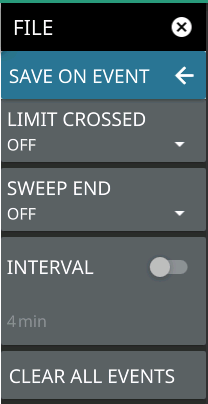 | Save on event saves the current trace data to a folder named with the current date and time (yyyymmddhhmmss). LIMIT CROSSED When enabled, measurement trace data is automatically saved when the trace crosses a limit line that has been specified in the LIMIT menu. If SINGLE is selected, the first event will be saved and the event will be set to off. If CONTINUOUS is selected, each event will continue to be saved until the user turns it off or the memory is full. SWEEP END When enabled, measurement trace data is automatically saved after the current sweep is completed. If SINGLE is selected, the first sweep will be saved and the event will be turned off. If CONTINUOUS is selected, each sweep will continue to be saved until the user turns it off or the memory is full. INTERVAL A save will occur periodically. Set the desired period by entering the time. CLEAR ALL EVENTS Press this button to turn off all save events at once. |