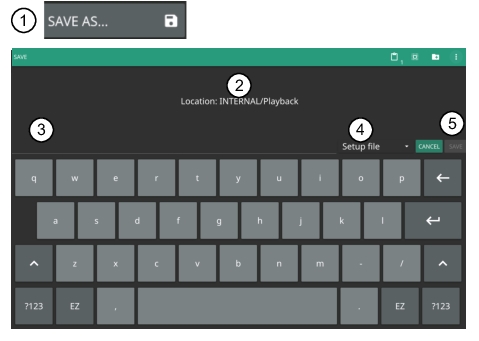 |
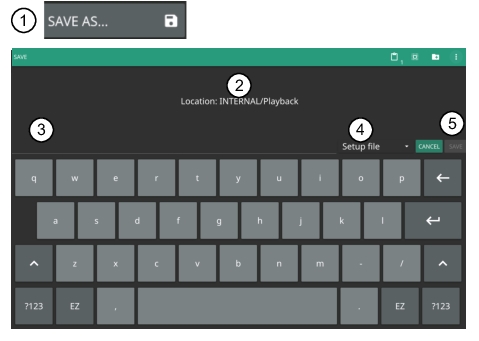 |
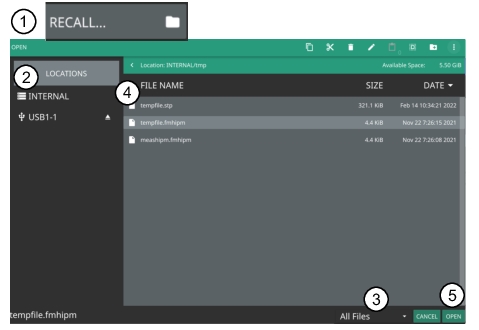 |
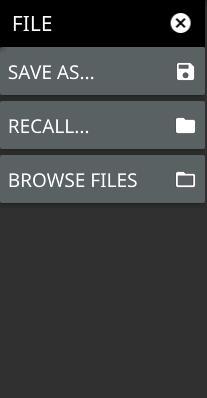 | SAVE AS Opens the Save dialog to manually enter a file location, enter a file name, and to set the file type to be saved. Depending on the selected measurement, you can save the following: • Setup: Saves the current instrument setup (stp file type). • Measurement: Saves the measurement point data and the current instrument setup (fmhipm file type). • CSV: Saves the point data in comma separated value format (csv file type). This format is useful for further analysis using other software tools. • Screenshot: Saves a screenshot of the current measurement (png file type). RECALL Opens the Recall File dialog to retrieve a file from a desired location. Only supported files will be displayed depending on the currently set measurement. When measurement point data is recalled, the instrument will change the settings to match the settings of the saved measurement. The data will be recalled with the measurement in Hold mode. To exit the recalled data, simply change the measurement mode back to Run from the SETUP menu. BROWSE FILES Opens “File Management” section of Instrument Overview chapter of the user guide |