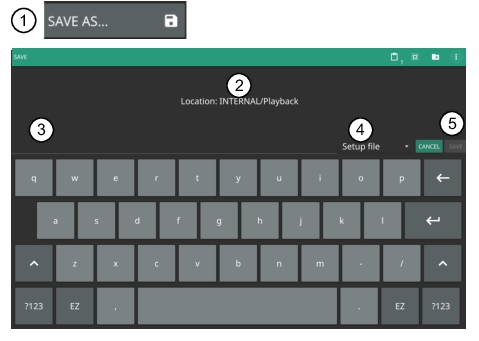 |
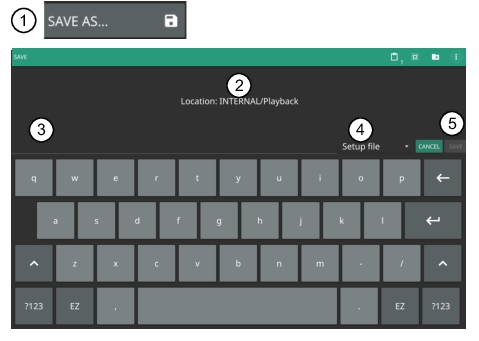 |
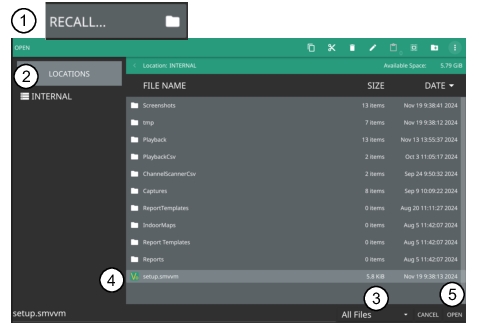 |
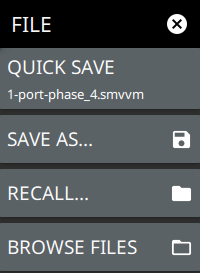 | QUICK SAVE saves a setup file immediately with the name shown in the button. The number in the name is incremented automatically so that the new name is ready for the next setup file to be saved. SAVE AS Opens the Save dialog to manually enter a file location, enter a file name, and to set the file type to be saved. Depending on the selected measurement, you can save the following: • Setup File: Saves the current instrument setup (stp file type). • Measurement File: Saves the measurement (trace or point data) and the current instrument setup (smvvm file type). • Measurement CSV File: (csv file type). • Measurement TXT File: Saves both the current measurement and screenshot files (txt file type). • Screenshot: Saves a screenshot of the current measurement (png file type). RECALL Opens the Recall File dialog to retrieve a file from a desired location. Only supported files will be displayed depending on the currently set measurement. When trace data is recalled, the instrument will change the settings to match the settings of the saved trace. The data will be recalled to the appropriate trace. That trace will be in a Hold mode. To exit the recalled data, simply change the trace mode back to Active. BROWSE FILES Opens File Management screen. For more information refer to the product’s user guide. |