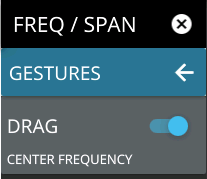- 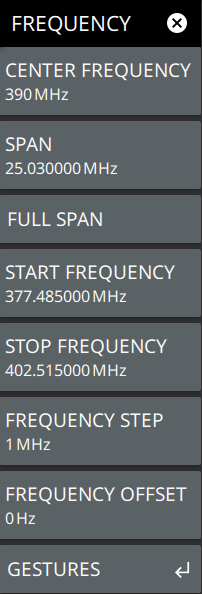 | CENTER FREQUENCY Sets the center frequency of the sweep range. The current span setting will remain constant or will be adjusted to accommodate the start and stop frequency range of the instrument. The center frequency can also be dragged on the display when gestures are not toggled off. SPAN Sets the sweep frequency range. The current center frequency will remain constant and the start and stop frequencies will be adjusted to accommodate the new range. Selecting the plus (+) or minus (–) control increments the span value in a 1:2:5 sequence. The span can also be changed by pinching the trace in or out when gestures are not toggled off. FULL SPAN Selecting this button sets the span to cover the entire tunable spectrum of the instrument. START FREQUENCY Sets the start frequency of the sweep range. The center frequency and span will be adjusted to accommodate the new start and current stop frequencies. Selecting the plus (+) or minus (–) control moves the start frequency in steps defined by the FREQUENCY STEP value. STOP FREQUENCY Sets the stop frequency of the sweep range. The center frequency and span will be adjusted to accommodate the current start and new stop frequencies. Selecting the plus (+) or minus (–) control moves the start frequency in steps defined by the FREQUENCY STEP value (set lower in this menu). FREQUENCY STEP Sets the frequency step value used for the plus (+) or minus (–) control. FREQUENCY OFFSET The frequency offset value accounts for frequency conversions outside of the analyzer. The offset frequency value is added to the start, stop, center, fixed marker, and normal marker frequencies. Selecting the plus (+) or minus (–) control moves the offset frequency in steps defined by the FREQUENCY STEP value. GESTURES Opens the GESTURES Menu. Gestures is only available in RF measurements, not available in WCDMA measurement. |