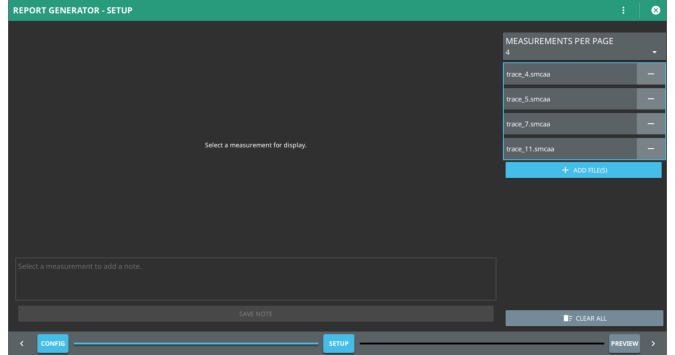 |
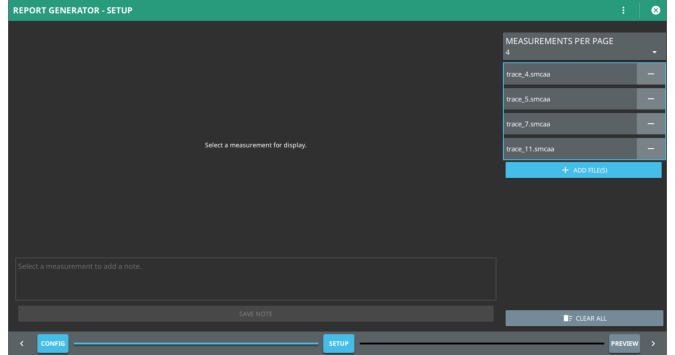 |
Button | Description |
Provides a list of the measurement trace data files. Use the caret to set the number of trace files per page to display and/or print In Preview. | |
Press to open the trace data files dialog. Load the trace data file to add in the Measurements Per Page list. The trace data files added to the MEASUREMENTS PER PAGE list will be added to the generated report and available to print and store as described in Preview | |
Trace data file that is loaded from an instrument and ready to view. | |
Press to remove the trace data file from the list. The file is still stored in the trace file folder. | |
Press to remove all traces from the SETUP stage. The CLEAR ALL function removes the traces from the display but does not delete them from the folder. | |
Use this box to add notes. Press the Save Note button to save the note for the selected file and the note will be printed in the report. | |
Press to save the note to the trace data file report file. The note will appear in the report. |