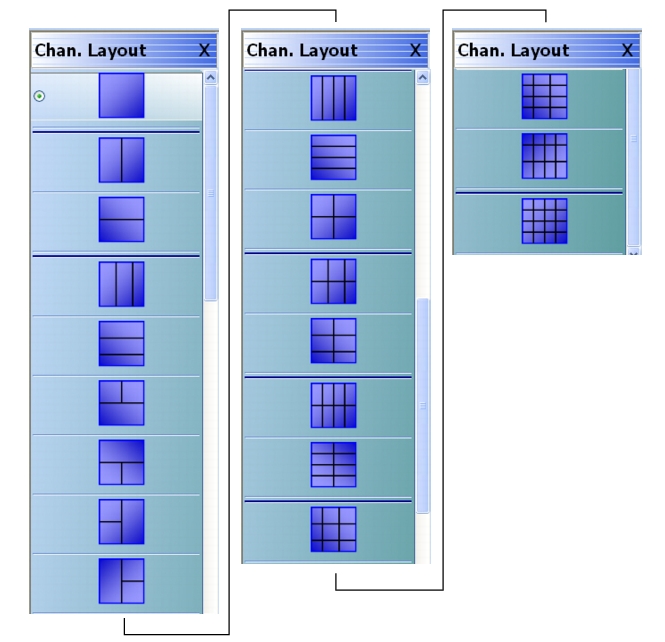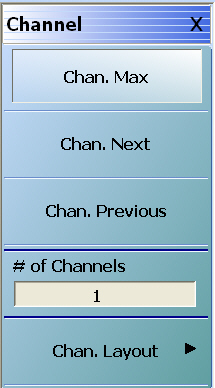 | Chan. Max When multiple channels are displays, use the Channel Maximum button to maximize the active channel to fill the display area. Clicking a second time returns to the prior multi-channel view. Chan. Next When multiple channels are displayed, the Channel Next button activates the next higher channel number. When the highest channel number is reached, the next click activates channel 1 (one). Chan. Previous When multiple channels are displayed, the Channel Previous button activates the next lower channel number. When channel 1 (one) is reached, the next click activates the highest channel number. # of Channels Select displays the Number of Channels field toolbar below the icon toolbar. The toolbar allows the user to set the number of displayed channels in discrete values of 1 (one), 2, 3, 4, 6, 8, 9, 10, 12, or 16 channels. If other channel settings are applied (5, 7, 11, 13, or 14), the instrument applies the next permitted channel setting. The Channel Layout (described below) is automatically set to the number of selected channels. If the instrument is in 100,000 point mode, only 1 (one) channel is available. Chan. Layout The Channel Layout button displays the CHAN. LAYOUT menu which defines how multiple channels are displayed on the screen. |