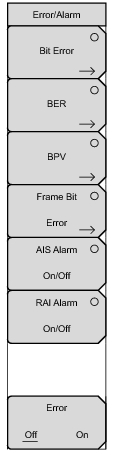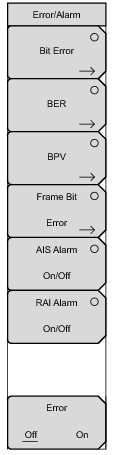 | Bit Error Use this submenu key to insert a bit error. Press this submenu key once to select the function. Press the key again to display the Bit Error submenu. The “Error Type” field in the instrument settings summary table at the left side of the measurement display changes to “### BIT”, where ### is the burst setting. Burst A burst can contain from 1 to 1000 errors. Set this parameter by pressing the Burst submenu key and then using the rotary knob, arrow keys, or number keypad. The following text appears in red at the top of the BERT table: Bit Error Insert ###. The number digits appear as they are pressed on the number keypad. Then press the rotary knob or the Enter key. If you use the number keypad to enter the burst setting, then the Burst submenu key label changes to Enter. The submenu key can be used to enter the parameter value. Back Press this submenu key to return to the Error/Alarm menu. BER Errors can be added to the transmission path by pressing the BER submenu key. Valid BER include 1E–2, 1E–3, 1E–4, 1E–5, 1E–6, and 1E–7. If a BER value of 1E–3 is selected, then 1 error will be introduced for every 1000 bits in the transmission path. Pressing ON keeps adding errors. Pressing OFF stops the errors. Press this submenu key once to select the function. The “Error Type” field in the instrument settings summary table at the left side of the measurement display changes to “1E–# BER”, where # indicates the bit error rate setting. Press the key again to display the Bit Error Rate submenu. Choose from the six rate options and press Back to continue. Rate 1E–# These six submenu keys are labeled with number 1E–2 through number 1E–7. Use these submenu keys to select a bit error rate. Back Press this submenu key to return to the Error/Alarm menu. BPV Use this submenu key to configure error bits for bipolar violation testing. Press this submenu key once to select the function. The “Error Type” field in the instrument settings summary table at the left side of the measurement display changes to “### BPV”, where ### is the burst setting. Press the key again to set the Burst count described above. Press the Back submenu key to return to the Error/Alarm menu. |