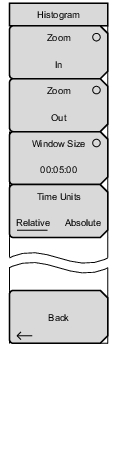 | Zoom In Use this submenu key to change the graph horizontal scale to a smaller value. Zoom Out Use this submenu key to change the graph horizontal scale to a larger value. Window Size This submenu key displays the time units in the format 0d:00:00:00, in days, hours, minutes, or seconds (0d:HH:MM:SS). Seconds are 00 by default and cannot be changed. When the setting is less than 1 day, the day units are not shown, and the format is 00:00:00 (HH:MM:SS). Setting the time sets a display graph width of 1, 5, or 15 minutes; 1, 6, or 12 hours; or 1, 2, or 3 days. When pressed, the submenu key color changes to a darker background, and the numeric value is displayed in red. The labels (Display window 00:10:00) in the graph area of the display are also in red. The red color indicates that the time can be changed. Use the arrow keys to change the values from 1 minute to 3 days in the 9 increments that are available. The value can also be set by using the number keys, but it will be automatically rounded up to one of the 9 standard increments. The submenu changes to Time increments as soon as any number is pressed. Press the time units submenu key to enter the time value. The Window Size submenu key remains active until you press the Enter key or the Rotary Knob. Time Units This submenu keys toggles between relative and absolute time. Back Press this submenu key to return to the BERT Menu. |