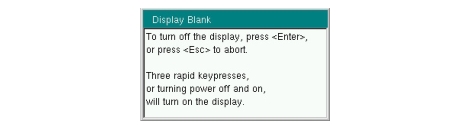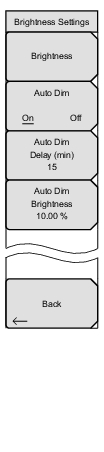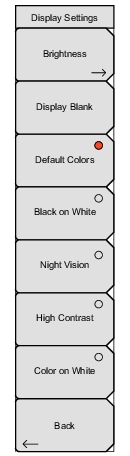 | Brightness: Opens the Brightness Settings Menu. Display Blank Opens the message box illustrated in Figure: Display Blank Message Box. Press Enter to turn off the display, or press Esc to abort. To turn the display back on, press any key (except the Power button) three times in rapid succession. A power cycle also turns the display back on. Default Colors Sets the display colors to the factory defaults. Used for normal viewing. Black on White Sets the display colors to black on a white background. Used for printing and viewing in broad daylight conditions. See Figure: Spectrum Master Display Color Settings for illustrations of the display color schemes selectable in this submenu. Night Vision Sets the display to a red-tinted color on a black background. The front panel keypad is backlighted in red. This setting is optimized for nighttime viewing. High Contrast: Increases the black and white contrast of the default display. This setting is used in challenging viewing conditions. Color on White Sets the display background to white, the grid to gray, and leaves sweep data in color. This setting is used for printing and viewing in broad daylight conditions. Back Press this submenu key to return to the System Options Menu. |