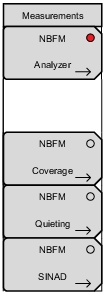 | NBFM Analyzer: Opens the Display Menu. NBFM Coverage (Option 722 required): Opens the NBFM Coverage menu. Refer to LMR Coverage Mapping. NBFM Quieting: Opens the Quieting Menu. NBFM SINAD: Opens the SINAD Menu. |
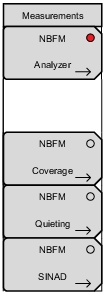 | NBFM Analyzer: Opens the Display Menu. NBFM Coverage (Option 722 required): Opens the NBFM Coverage menu. Refer to LMR Coverage Mapping. NBFM Quieting: Opens the Quieting Menu. NBFM SINAD: Opens the SINAD Menu. |
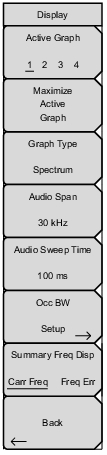 | Active Graph 1 2 3 4: In Four Screen view, use this menu key to make the next graph (1 2 3 4) active. The current active graph is underlined and has a red perimeter line. Any of the four graphs can also be made active by tapping once on the touch screen. In Standard view (one graph displayed on the screen), the Active Graph key will change the display to the next graph type. Maximize/Minimize Active Graph: The submenu key toggles between displaying the Four Screen view (4 graphs) and the Standard view (1 graph). Tapping twice on a selected graph also toggles between the two display options. Graph Type: The label on the bottom of this button displays the current active graph type. Pressing the button displays the list of graph types available for NBFM Analyzer measurements. Select the desired graph type with the arrow keys or rotatory knob and press Enter. The current active graph will be replaced with the new selection. The four available graphs are displayed in the preset view: Spectrum, Audio Spectrum, Audio Waveform, and Summary. Refer to NBFM Analyzer Graphs for additional information. Audio Span: Use this menu to set the frequency span of the Audio Spectrum graph. Adjust using the predefined increments from 0.3 kHz to 30 kHz using the arrow keys, rotary knob, or the touchscreen. Audio Sweep Time: Use this menu to set the time length of the Audio Waveform graph. Adjust from 50 μs to 150 ms using the arrow keys, rotary knob, or the keypad. Summary Freq Disp: Use this menu to select which of the parameters (Carrier Frequency or Frequency Error) is displayed in the second row of the Summary graph. Back: Returns to the Measurement Menu. |
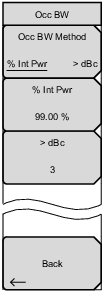 | Occ BW Method: Toggle between % Int Pwr or > dBc. When using % integrated power method, the occupied frequency bandwidth is calculated as the bandwidth containing the specified percentage of the transmitted power. When using > dBc method, the occupied bandwidth is defined as the bandwidth between the upper frequency and lower frequency at which the signal level is a desired number of dB below the peak carrier level. % Int Pwr: Use the keypad, the directional arrow keys, or the rotary knob to enter the percent of power, from 0 % to 100 %. Only active when the Occ BW Method is set to % Int Pwr. > dBc: Use the keypad, the directional arrow keys, or the rotary knob to enter the dBc value (0 dBc to 100 dBc). Only active when the Occ BW Method is set to > dBc. Back: Returns to the Display Menu. |
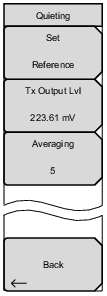 | Set Reference: Sets the reference level for FM sensitivity testing. Tx Output Lvl: Sets the output power of the Signal Generator (0 dBm or 1 mW or 223 mV max). Average: Sets the refresh rate of the measurement. Setting a higher number (10 maximum) will dampen the needle movement and reduce measurement jitter. Back: Returns to the Measurement Menu. |
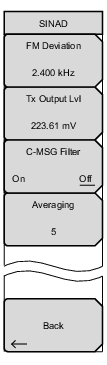 | FM Deviation: Set the cycle count of the frequency deviation. The range is 0 Hz to 100 kHz. Tx Output Lvl: Sets the output power of the Signal Generator (0 dBm or 1 mW or 223 mV max). C‑MSG Filter: Toggle the C‑MSG Filter On or Off. The audio passband frequency response curve of the filter simulates the human ear response to radio noise. Averaging: Sets the refresh rate of the measurement. Setting a higher number (10 maximum) will dampen the needle movement and reduce measurement jitter. Back: Returns to the Measurement Menu. |