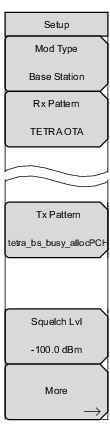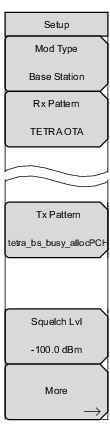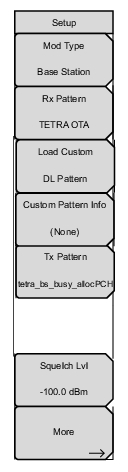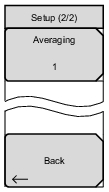Mod Type: Sets the type of modulation. The options are Mobile Station or Base Station. Rx Pattern: The setting of this key is locked to “TETRA OTA”. Load Custom: Loads the custom DL pattern generated using TETRA signal generator application. Copy the custom DL pattern file (.txt) into a USB memory device, and recall the file to load the custom pattern. Custom Pattern Info: Displays the custom DL pattern information such as center frequency, MCC, BCC, MNC and LAC. Note: Load Custom and Custom Pattern Info soft keys are available in the instruments which signal generator flash size greater than or equal to 2 .Giga bits. Press Shift > System> Application Self Test, to check the signal generator flash size. Tx Pattern: Selects the transmitter pattern to send when the Turn Sig‑Gen ON main menu key is selected. Select a pattern from the list box with the arrow keys or rotary knob and press Enter. Squelch Lvl: Sets the squelch power level. When the Received Power is lower than the set squelch level, all summary graph measurements except for Received Pwr will be blanked out (--). More: Opens the Setup (2/2) Menu. |