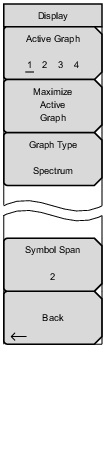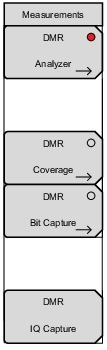 | DMR Analyzer: Opens the Display Menu. DMR Coverage (Option 592 required): Opens the DMR Coverage menu. Refer to LMR Coverage Mapping. DMR Bit Capture: This submenu key is valid only when Rx Pattern is set to Voice. Pressing this key opens a submenu for data logging. Make sure that a formatted USB flash drive is attached to the instrument before starting bit capture. Set Log Data to On to start the bit capture. Bit capture will continue until Log Data is set to Off or the USB flash drive is filled. The files are saved in a time‑stamped folder under the usr folder on the USB flash drive. If Log Data is On, any of the following functions will stop the logging: Rx Frequency change Setup change Starting another measurement DMR IQ Capture: Pressing this key starts the IQ data capture. Make sure that a formatted USB flash drive is attached to the instrument before starting IQ Capture. When the capture is complete, a message is displayed. This may take a few seconds. |