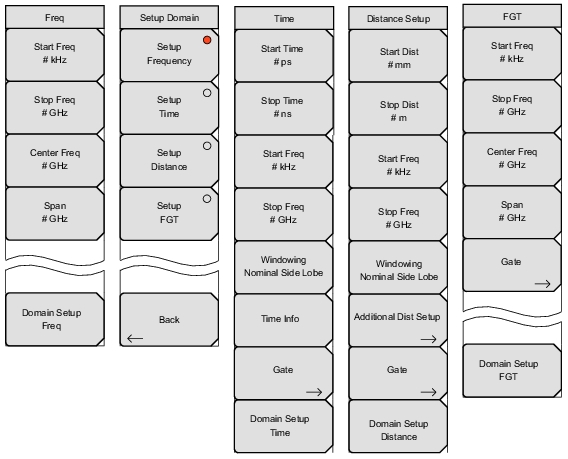 |
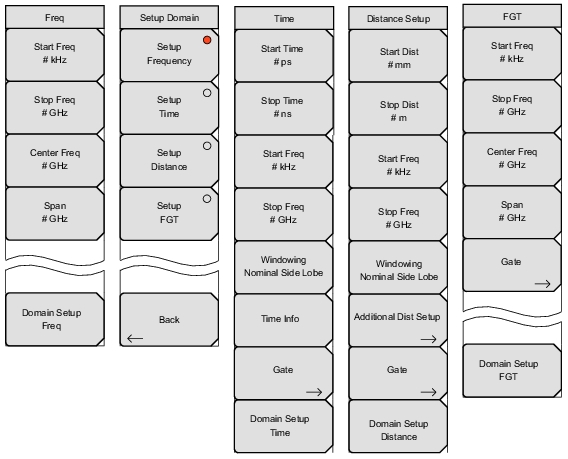 |
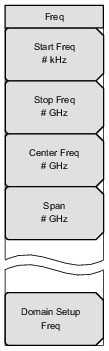 | Start Freq Press this soft key to set the start frequency in units of Hz, kHz, MHz, or GHz. If you enter a start frequency that is higher than the currently‑set stop frequency, and if CAL = On, then the start frequency is set to the same value as the stop frequency. If you enter a start frequency that is higher than the currently‑set stop frequency, and if CAL = Off, then both start and stop frequency are set to the new frequency. Stop Freq Press this soft key to set the stop frequency in units of Hz, kHz, MHz, or GHz. If you enter a stop frequency that is lower than the currently‑set start frequency, and if CAL = On, then the stop frequency is set to the same value as the start frequency. If you enter a stop frequency that is lower than the currently‑set start frequency, and if CAL = Off, then both stop and start frequency are set to the new frequency. Center Freq Press this soft key to set the center frequency in units of Hz, kHz, MHz, or GHz. The center frequency can be set with the arrow keys, the rotary knob, or the number keypad. When using the number keypad, the menu displays soft keys with Hz, kHz, MHz, and GHz units. Pressing the Enter key has the same effect as pressing the MHz soft key. Span Press this soft key to set the span in units of Hz, kHz, MHz, or GHz. The span setting determines the frequency range over which the instrument sweeps. The span may be set from 0 (zero) to the maximum frequency of the instrument. Domain Setup Press this soft key to open the Setup Domain Menu. The message on the key face reflects the setup feature (Freq) that is in use. |
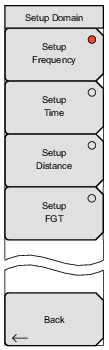 | Setup Frequency Press this soft key to open the Frequency menu and to use those soft keys to set start, stop, and center frequencies and frequency span. Choosing Setup Frequency sets the domain (x‑axis) of the active trace to Frequency (just as the Domain Selection soft key does in the Measure Menu). Setup Time Press this soft key to open the Time Menu and to set the start and stop times, the start and stop frequencies, windowing, and gating. Choosing Setup Time sets the domain (x‑axis) of the active trace to Time (just as the Domain Selection soft key does in the Measure menu). Setup Distance Press this soft key to open the Distance Setup Menu and to set the Start and Stop distances, the start and stop frequencies, windowing, and gating. The Start and Stop distances are set in meters (m), centimeters (cm), or millimeters (mm). If the Application Options menu is used to set units in feet rather than meters, the distance settings are in feet (ft) only. Choosing Setup Distance sets the domain (x‑axis) of the active trace to Distance (just as the Domain Selection soft key does in the Measure menu). Setup FGT Press this soft key to open the Frequency Gated by Time (FGT) menu and to use those soft keys to set start, stop, and center frequencies, and to set frequency span and gating. Choosing Setup FGT sets the domain (x‑axis) of the active trace to Frequency (just as the Domain Selection soft key does in the Measure menu). Note that the frequency data are not the measured frequency data (as in the Setup Frequency case), but they are time or distance domain data that are gated and converted back into the frequency domain. When the trace is in the Time domain and then set to FGT, the frequency data are generated by converting the gated time domain data. When the trace is in the Distance domain and then set to FGT, the frequency data are generated by converting the gated distance domain data. If the trace was set to Frequency and then converted to FGT directly, then the instrument defaults to converting the gated distance domain data. Back Press this soft key to return to the previous menu. |
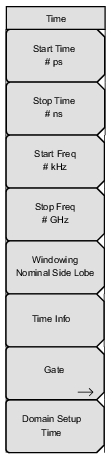 | Start Time Press this soft key to set the start time in seconds (s), milliseconds (ms), microseconds (µs), nanoseconds (ns), or picoseconds (ps). Use the arrow keys, the rotary knob, or the number keypad to set a time value. When using the number keypad, the menu displays soft keys with s, ms, µs, ns, and ps units. Pressing the Enter key has the same effect as pressing the ps soft key. The set value is displayed on the key face. Stop Time Press this soft key to set the stop time in seconds (s), milliseconds (ms), microseconds (µs), nanoseconds (ns), or picoseconds (ps). The maximum setting is ± 100 µs. Start Freq Press this soft key to set the start frequency in units of Hz, kHz, MHz, or GHz. Stop Freq Press this soft key to set the stop frequency in units of Hz, kHz, MHz, or GHz. Windowing Press this soft key to open the Windowing MenuWindowing Menu. The window shape value is displayed on the key face, and may be Rectangular, Nominal Side Lobe (as in this example), Low Side Lobe, or Minimum Side Lobe. Time Info Press this soft key to display the Time Info List BoxTime Info List Box. This list box displays useful information and suggestions regarding the time domain setup, such as the start and stop frequencies, start and stop time, number of data points, windowing and processing types, maximum time, and time resolution. Use the Up/Down arrows or the rotary knob to scroll through the listed parameters. Gate Press this soft key to open the Gate Menu. Domain Setup Press this soft key to return to the Setup Domain Menu. The message on the key face reflects the setup feature (Time, in this example image) that is in use. |
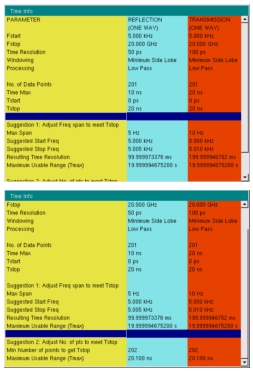 |