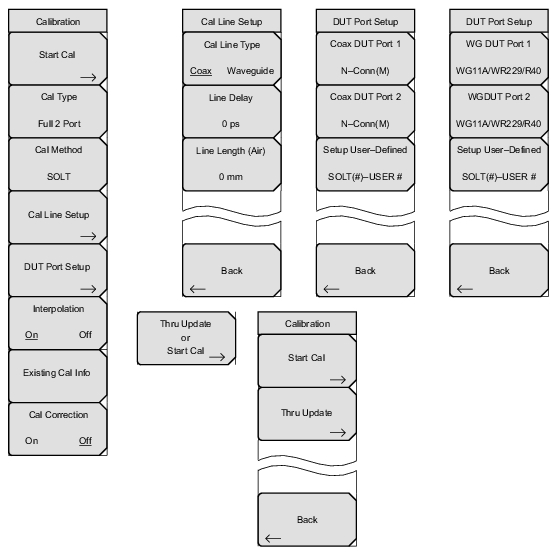 |
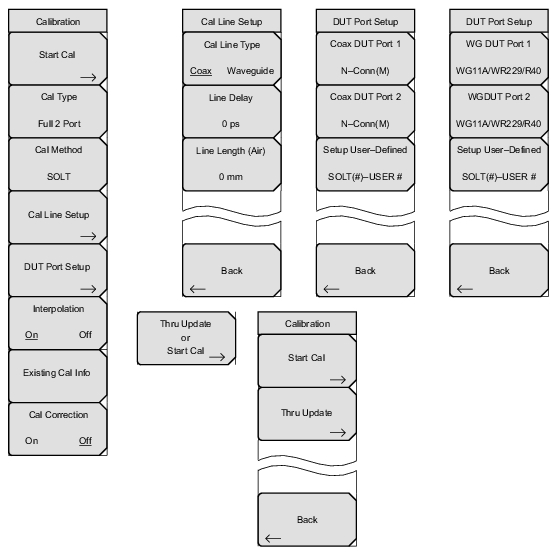 |
 | Start Cal Press this soft key to open the “Next Step” List Box, which contains the instructions: “Connect cal component, select step, and press Enter to measure:” See Figure: Start Cal, Next Step Dialog Box for examples. Only for MS20xxC instruments, this key changes to Thru Update or Start Cal when a completed calibration includes a Thru measurement. See the soft key image at the bottom of this list. Cal Type Press this soft key to open the selection list box, then select a calibration type. A soft key offers a toggled selection of Flex or Standard. Refer to Cal Type Menu. Also refer to Section Calibration Types. See Figure: Calibration Type List for Cal Type examples. 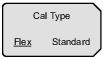 Cal Method Press this soft key to open the selection list box, then select a calibration method. See Figure: Calibration Method List for examples. This soft key is displayed only for MS20xxC instruments.. Cal Line Setup Press this soft key to open the Calibration Line Setup Menu. A soft key (Cal Line Type) in the Calibration Line Setup Menu offers a toggled selection of Coax or Waveguide. This soft key is displayed only for MS20xxC instruments. DUT Port Setup Press this soft key to open the DUT Port Setup Menu (Coax) or the DUT Port Setup Menu (Waveguide) if the Cal Line Type is set to Waveguide.. Interpolation On Off Press this soft key to toggle interpolation On or Off. In Cal Type Flex mode, Interpolation is always On. After performing a Standard calibration, you can turn Interpolation On and then change the frequency range (smaller) or reduce the number of data points. Refer to Interpolation. Existing Cal Info Press this soft key to open the “Existing Calibration Information” List Box. Press Enter or Esc to close the list box. Cal Correction On Off Press this soft key to toggle calibration correction On and Off. Thru Update or Start Cal This soft key is displayed in place of the Start Cal soft key when a completed calibration includes a Thru measurement. Pressing this key opens the Calibration Menu with Thru Update, which offers a Thru update or a new calibration. This soft key is displayed only for MS20xxC instruments. |
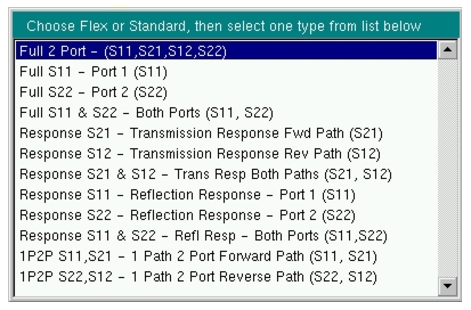 |
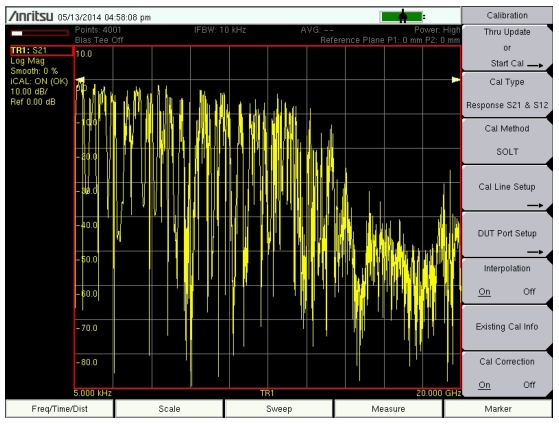 |
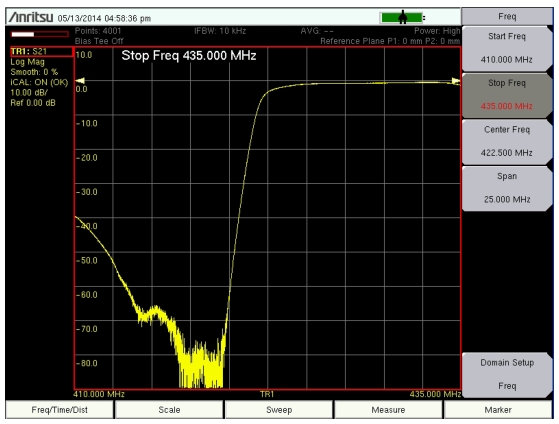 |
 |
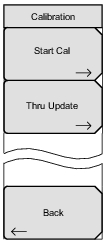 | Start Cal Press this soft key to open the “Next Step” List Box (see Figure: Start Cal, Next Step Dialog Box), which contains the instructions: “Connect cal component, select step, and press Enter to measure:” Thru Update Press this soft key to open the selection list box (see Figure: Thru Update, Next Step Dialog Box), then select a calibration type. Refer to Section Calibration Types. Back This soft key to return to the Calibration Menu. |
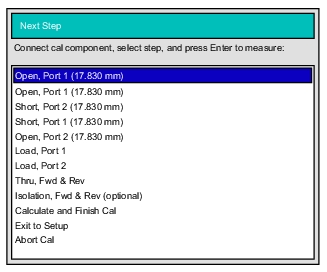 |
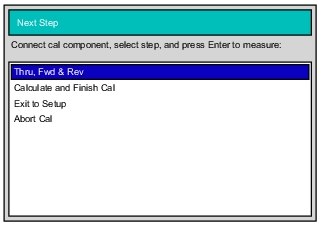 |
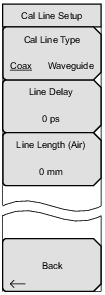 | Cal Line Type Coax Waveguide Press this soft key to toggle the line type between Coax and Waveguide. Line Delay Press this soft key to set the line delay in seconds. If you use the number keypad, then a Time units menu is displayed with soft keys for s, ms, µs, ns, and ps. The maximum is 100 ms. Line Length (Air) Press this soft key to set the line length in meters. If you use the number keypad, then a Meters units menu is displayed with soft keys for m, cm, and mm. The maximum is 100 m. Back Press this soft key to return to the Calibration Menu. |
 |
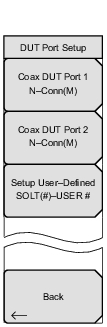 | Coax DUT Port 1 Press this soft key to open the “DUT Connector Selector” List Box for Port 1. Choose the connector type that matches the calibration components that are to be used on Port 1. The standard calibration coefficients are displayed for the calibration kit that is associated with the selected connector type. Examples: N‑Conn(M) N‑Conn(F) K‑Conn(M) TNC(F) SMA(M) SSST(1) – USER 1 SSST(4) – USER 4 Coax DUT Port 2 Press this soft key to open the “DUT Connector Selector” List Box for Port 2. Choose the connector type that matches the calibration components that are to be used on Port 2. The calibration coefficients are displayed for the calibration kit that is associated with the selected connector type. Setup User-Defined Press this soft key to open the “User‑Defined Cal Kit Selector” List Box (Figure: DUT Connector Selector List Box for Cable). Format: SSST(#) – USER #. Selecting a user‑defined cal displays the cal kit definition menu (see Figure: Cal Kit Definition Menus for Coax). In this menu, you can enter the calibration coefficients for the specific calibration kit. Back Press this soft key to return to the Calibration Menu. |