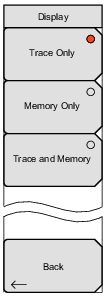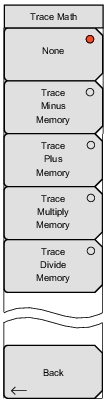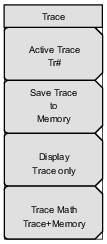 | Active Trace Press this soft key to open the “Active Trace Selector” List Box and choose a trace. Use the arrow keys, the rotary knob, or the number keypad to select a trace and then press the Enter key. Press the Esc key to close the list box without changing the active trace. Save Trace to Memory Press this soft key to save the current trace to memory. Display Press this soft key to open the Display Menu (Trace). Trace Math Press this soft key to open the Trace Math Menu. |