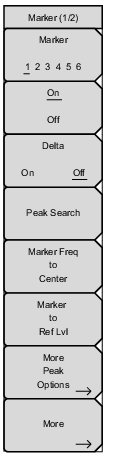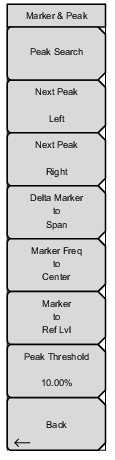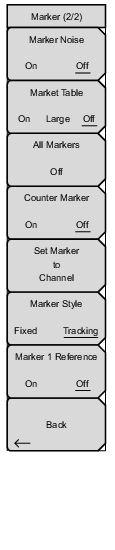Marker Noise On/Off Turns the markers into noise markers with units of dBm/Hz. When this option is selected, the detection method is automatically changed to RMS and the displayed value is compensated for the noise bandwidth of resolution bandwidth filter. Marker Table On/Large/Off Causes a table to be displayed below the sweep window. The table is automatically sized to display all markers that are turned on. In addition to the marker frequency and amplitude, the table also shows delta frequencies and amplitude deltas for all markers that have deltas entered for them. If Large is selected, a large screen display opens underneath the graph that displays both frequency and amplitude for the active marker in large type. All Markers Off Turns off all markers. Counter Marker On/Off Sets the frequency counter mode for the active marker. Marker frequency values are normally limited in resolution to individual display pixels. Each pixel may represent multiple frequencies. In the frequency counter mode, in the region of the counter marker, higher resolution digital signal processing is used to determine the frequency. Using Counter Marker in association with Marker to Peak results in the frequency of the signal peak to a much higher displayed resolution. Note that frequency accuracy is affected by the RBW setting and sweep times may be longer when using counter marker because of the additional signal processing. Set Marker To Channel If a signal standard has been selected, pressing this key brings up a dialog box to select a channel. Select a channel number for the current signal standard, and the instrument sets the active marker to the center frequency of the channel. If no signal standard has been selected, a message “No standard selected. Press Enter or Escape to Continue.” is displayed. Press either button to leave the settings as they were before the key was pressed. Marker Style This key changes the behavior of the reference markers. If Fixed is selected, reference markers stay at the amplitude they were at when the associated delta marker was turned on. If Tracking is selected, the amplitude of the reference marker changes as the signal amplitude is changed. Note that the reference marker tracks the amplitude, not the frequency of a signal. Marker 1 Reference Selects whether Marker 1 is the reference for all six delta markers, or whether each of the six reference markers has an associated delta marker. When Marker 1 Reference is On, markers 2 through 6 are always Off, but each Delta marker 2 through 6 can be toggled On or Off. Back Returns to the Marker Menu. |