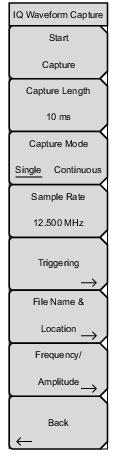 | Start Capture Initiates a capture using the current settings. Messages will appear on screen to notify the user of progress and the filename of the data acquired after the waveform capture is complete (Figure: IQ Waveform Capture). If Capture Mode is set to Continuous, this button becomes the Stop Capture button. Press the Stop Capture button to end a continuous waveform capture. Capture Length Sets the time length of the capture. Capture Mode When set to “single”, the instrument will perform 1 waveform capture each time “Start Capture” is pressed. When set to “continuous”, the instrument will begin a new capture as soon as the previous one is finished. Sample Rate Opens the Select Capture Sample Rate dialog (Figure: IQ Capture Sample Rate). Select the desired Sample Rate (MHz) and associated Bandwidth (MHz) and then press Enter. Triggering Opens the IQ Capture Triggering Menu to set the triggering parameters. File Name & Location Opens the IQ Capture Save Menu to set the directory location of the saved file and the prefix of the file name. Frequency/Amplitude Opens the IQ Capture Frequency/Amplitude Menu which contains the specific buttons for setting up the capture waveform frequency, display and attenuation parameters. Back Returns to the [Spectrum] Measure Menu. |