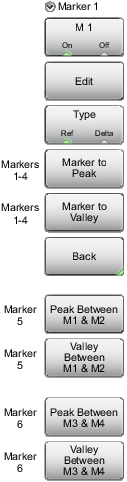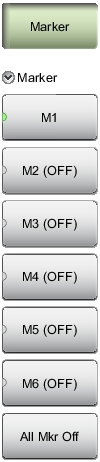 | Marker After pressing the Marker button, Marker 1 (M1) is automatically turned on and appears at the last used location. If no last used location exists (after a preset for example), then Marker 1 appears in the center of the measurement screen. M1 Press to display the Marker 1 menu (Figure: Marker Menu (2 of 2)), which gives access to marker parameter settings. The key label displays the marker number only (M1 for example) when the marker is ON, and displays M1 (OFF) when the marker is not in use. The green half circle also indicates that the marker is ON. Submenu keys M2 through M6 behave in the same manner as M1. All Mkr Off Press this key to turn OFF all markers. |