Button Description | Button Example |
1. Numeric Entry example: Start Frequency (F1) button in the Freq/Dist menu. Opens an “Edit Parameter Window”. Change the current value using the rotary knob, Up/Down Arrow keys, or number keypad. Using the keypad displays terminator buttons (in frequency units). Press one of the buttons to complete the entry, or press the Esc key to cancel the entry. Press | 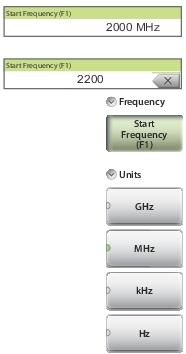 |
2. Toggle Each press of the button cycles between the available states. The active state is indicated by the glowing green semicircle at the bottom of the button. | 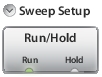 |
3. Parameter Value example: Measurement main menu. This button type is used when several options are available for the parameter. The current selection is indicated by the glowing green semicircle at the left of a button. | 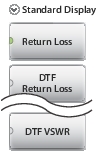 |
4. Submenu Selection example: Data Points button in the Sweep (3) menu. The current value is displayed below the button name. Pressing the button displays a submenu of the available values. Press one of the buttons to select a new value. Press Esc to cancel. Submenu Selection buttons are indicated by the glowing green triangle in the lower‑right corner of the button. | 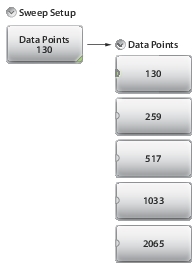 |
5. Dialog Pressing this button displays a dialog box or a list box. Press Esc to clear the dialog or list box. Dialog buttons are indicated by the 3 dots within a glowing green background in the lower‑right corner of the button. | 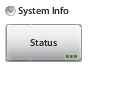 |
6. Action Pressing an Action button triggers the function that is displayed on the submenu button. |  |