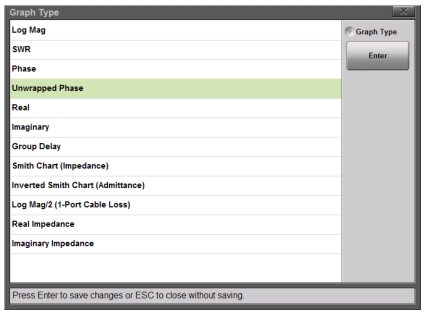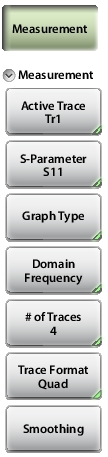 | Measurement Active Trace: Press this submenu key to select a trace to become the active trace. S‑Parameter Press this submenu key to select an S‑Parameter for the current (active) trace, choosing from: S11, S21, S12, S22 Graph Type Press this submenu key to display the Graph type list box and choose a type for the current (active) trace. See Figure: Graph Type List Box. Domain Frequency Press this submenu key to choose a domain for the current (active) trace: Frequency or Distance. Each trace can use a different domain. # of Traces Press this submenu key to open the Number of Traces submenu and select the number of traces (1, 2, 3, or 4) to be simultaneously displayed in the sweep window. Refer also to Trace Format and Number of Traces. Trace Format Press this submenu key to open the Trace Format submenu and choose the screen format for trace display: Single, Dual, Tri, Quad. The selected Trace Format is shown on the soft key face. Smoothing Press this submenu key to add a smoothing percentage from 0 (zero) to 20 %. Use the arrow keys, the rotary knob, or the number keypad to input the value, and then press the % submenu key or the Enter key. To turn smoothing Off, set its value to 0 %. |