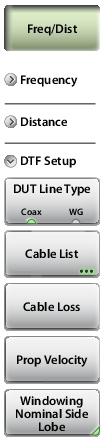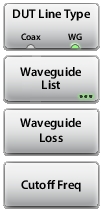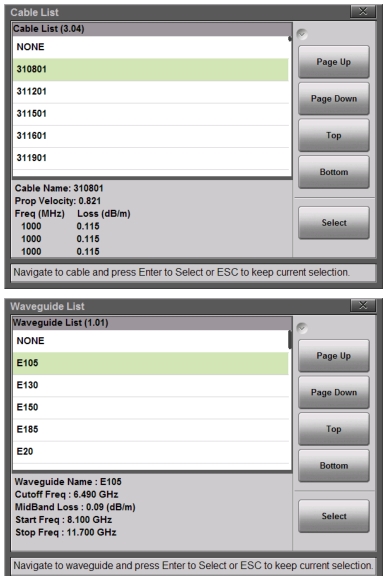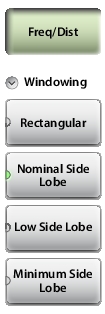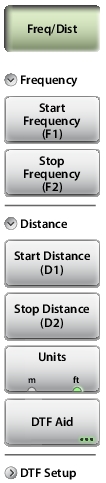 | Frequency Start Frequency (F1) Press the Start Frequency (F1) submenu key and enter the desired frequency using the Up/Down Arrow keys, the rotary knob, or the keypad. Press Enter to complete the entry or, if entering a frequency using the keypad, press the appropriate units key. Stop Frequency (F2) Press the Stop Frequency (F2) submenu key and enter the desired frequency using the Up/Down Arrow keys, the rotary knob, or the keypad. Press Enter to complete the entry or, if entering a frequency using the keypad, press the appropriate units key. Distance Start Distance (D1) Press the Start Distance submenu key and enter the desired distance using the Up/Down Arrow keys, the rotary knob, or the keypad. Press Enter to complete the entry or, if entering a distance using the keypad, press the appropriate units key. Stop Distance (D2) Press the Stop Distance submenu key and enter the desired distance using the Up/Down Arrow keys, the rotary knob, or the keypad. Press Enter to complete the entry or, if entering a distance using the keypad, press the appropriate units key. Units Press the Units key to toggle distance units between meters and feet. DTF Aid Opens the DTF Aid dialog box (see Figure: DTF Aid). This interactive parameter box allows setting multiple parameters and displays maximum testing distance and resolution. |