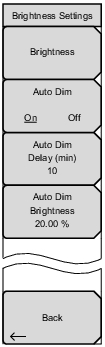 | Brightness: The brightness of the display can be adjusted to optimize viewing under a wide variety of lighting conditions. Use the Up/Down arrow keys (increment changes of 25), the Left/Right arrow keys (0 or 100) to select a brightness level from 0 to 100, with 100 being the brightest. Press Enter to accept the change. All of the visible display options are affected by the Brightness setting. Auto DIM On Off In order to extend battery life, the PIM Master can be configured to automatically dim the screen to a lower brightness setting after a specified amount of inactive time. Setting Auto DIM to ON enables this feature, and setting Auto DIM to OFF disables this feature. The Auto DIM feature is also disabled while the PIM Master is connected to a DC power source. To revive the screen to the default brightness setting, touch the screen or press any number key. Auto Dim Delay (min) Sets the amount of time to wait after the last screen touch or number key entry before dimming the screen. This value can be set to whole minutes between 1 minute and 15 minutes. Auto DIM Brightness Sets the brightness level to which the instrument can dim (0 % to 25 %). The lower the brightness level, the more the gain in battery life. Back Press this submenu key to return to the System Options Menu. |