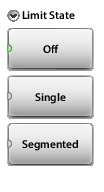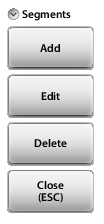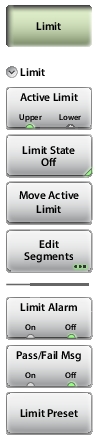 | Limit Active Limit (Upper Lower) This key toggles the active limit line settings to the upper or lower limit. Limit State (Off Single Segmented) This key sets the limit line state to off, single, or segmented. See Figure: Limit Line State Menu. Limit line amplitude is stored even when turned off. Note: Both the upper and lower limit lines for a trace must be of the same type: either both are single, or both are segmented. Move Active Limit Press this key to change the amplitude of the limit line (upper or lower). Use the virtual keypad to enter an amplitude value in the edit box, then press the dB key or Enter to apply the new power level and close the edit box. To exit without making a change, press Esc to cancel the entry, and Esc again to close the edit box. Edit Segments Press this key to display the Segments menu and a table of limit line segments. Tap a segment (upper or lower), then choose a function from Figure: Limit Line Segments Menu. Limit Alarm (On Off) When turned on, the Limit Alarm sounds a repeating beep at the controller device (tablet or PC) when the trace touches the limit line. Pass/Fail Msg (On Off) When turned on, a Pass or Fail message is displayed to indicate whether the trace touches or exceeds the limit line (Fail). Limit Preset Turns both upper and lower limit lines off and clears limit amplitude settings. The next time a limit line is turned on, it will be displayed at its default amplitude level. |