 | Save Save Press this key to save the current measurement data, setup data, or screen. Filetype Press this key to select the type of data to save. Refer to File Type. Measurement (.dat): Measurement files contain the measurement data and setup data. Setup (.stp): Setup files contain basic instrument information, measurement setup details, measurement marker data, and limit data. ScreenShot (.png): Screen shot files contain an image capture of the current interface display. Capture settings are set in the Display Settings. Text (.txt): Saved instrument status and self-test results are stored in text files. CSV (.csv): CSV files contain saved data in text format with Comma Separated Values (CSV). Location The Location button displays the current save location. Press this button to change the location where the Site Master saves files. Double-tap a folder to open it, and press Set Location under the File Save submenu to set the current open folder as the save destination. See Figure: File Save Location. To cancel without making a change, press Esc. |
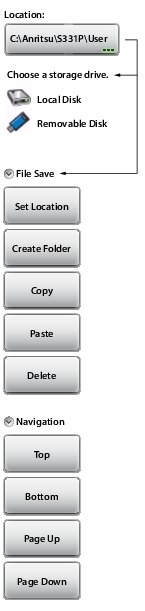 | File Save Set Location Press this key to set the current open folder as the location for saving files. Refer to Save Location. Create Folder Press this key to create a new folder in the current location. Name the new folder with the on-screen keyboard and press Save. Refer to Create Folder. Copy Press this key to mark the selected files and folders for subsequent copying or moving, using the Paste key. Refer to Copy and Paste File. Paste Press this key to paste the selected files and folders to the destination location. In the message box that appears (see Figure: Paste Selection), press No to create duplicate copies in the destination folder; press Yes to place copies in the destination folder and remove the selected files from the source location. If files or folders with the same name already exist in the destination location, a prompt will ask you to confirm that the existing files should be overwritten. Delete Press this key to delete the selected (check marked) files and folders. Only files and folders from the same location can be deleted together. Once an item is deleted, it cannot be recovered. Navigation Top Press this key to navigate to the top item of the current location. Bottom Press this key to navigate to the bottom item of the current location. Page Up Moves up one screen of items in the current location. Page Down Moves down one screen of items in the current location. |