You can capture and save a bit mapped image of the Site Master interface screen by pressing the ScrnShot (4) key or the Camera icon, .
.
 .
. .
.Note | Display screens can also be captured by pressing the Save (7) key or the Save icon in the top tool bar, then setting the Filetype to ScreenShot. Using the Save (7) key or the Save shortcut icon gives you the option of specifying the file name and destination location instead of applying the defaults. Refer to File Management for additional information. |
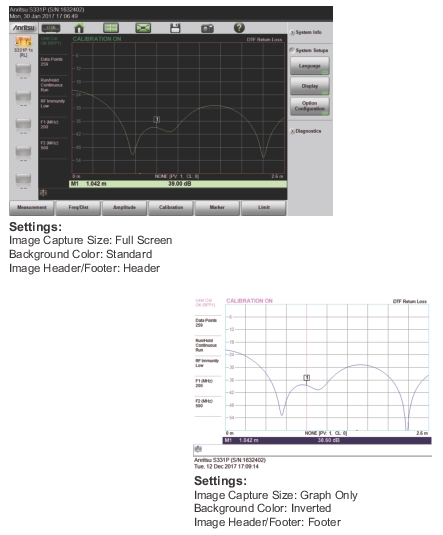 |