Menu | Description |
File | Open Database Opens the database folder that has been set from “Set Database Root Folder”. Set Database Root Folder Opens the database folder set the “Set Database Root Folder”. Recent Databases Click to display the most recent databases used. Exit Exit the File menu. |
Edit | |
Report | Generate Failure Report Contains data sections of accumulated failures from the Last Pass, Past Hour, Past Day, Past Week, and Past Month. See Generate Failure Report. Export Failure Report Export the failure report to a set file location. Network Health Check Provides a Network Health Check Report. See Network Health Check Report. Browse Report Archive Report Options. Opens the browser dialog. Report Options Set the Failure Report, Occupancy Report and Export Field Delimiter Options. See Trace Monitor Report Options. |
Settings | Set Time Frame Set the total time contained for all rows and columns in the visible Time Chart as shown below. The selected time set provides the amount of time for each green, red or black square. Changing this setting does not affect the rate at which new traces are collected. 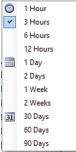 Show Location Estimate on Map View a signal’s location in the map display. Preferred Web Browser View a menu of a user’s preferred Web Browsers. Use High Contrast Colors Show a color palate that is applied to the Trace Matrix block display for color identification of pass/fail traces. |
Map | Load Map Click to locate a map file not in the suggested folder, or to import from an AZM file. The browser map file extensions are shown below. Existing Map Click to open a submenu that lists all of the map files located in the suggested map folder: “[user documents]\Anritsu Map Files”. |
Help | Help See Help Menu below. |