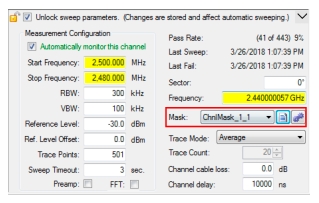 |
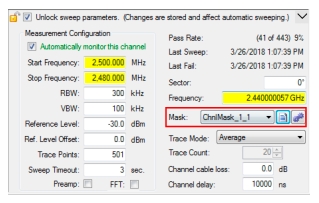 |
Icon | Description |
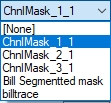 | Mask Library List Click from the list which mask format to view. The list of masks are created from the Mask Editor icon described below. |
Mask Editor Click opens the Mask Limit Line Editor screen. See Mask Limit Line Editor. | |
Apply Mask Click to apply the created mask. The Apply Mask To: dialog appears as shown below. 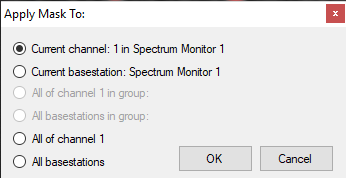 Depending on the limit line and trace type selected, some selections will be unavailable if a mask does not apply: • Current channel: 1 in Spectrum Monitor 2 • Current basestation: Spectrum Monitor 2 • All of channel 1 in group • All basestations in group • All of channel 1 • All basestations |