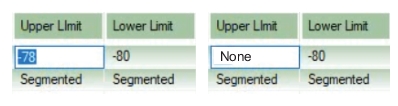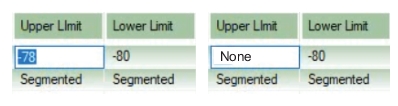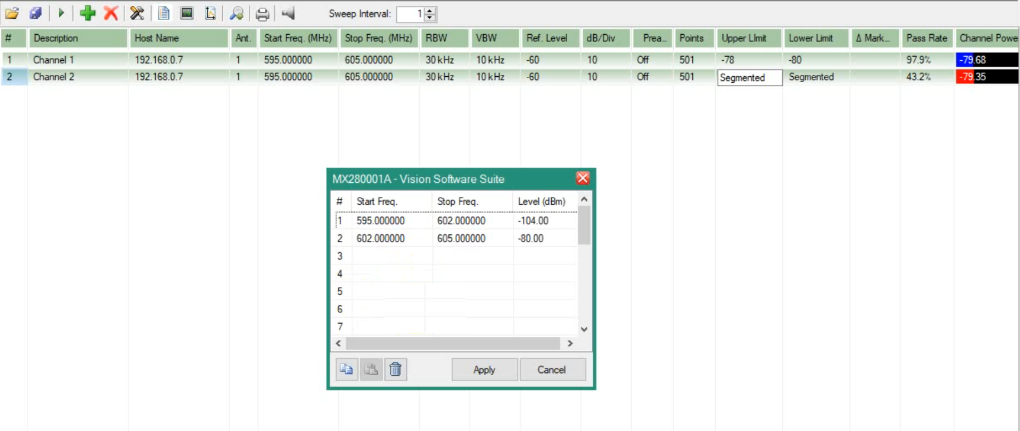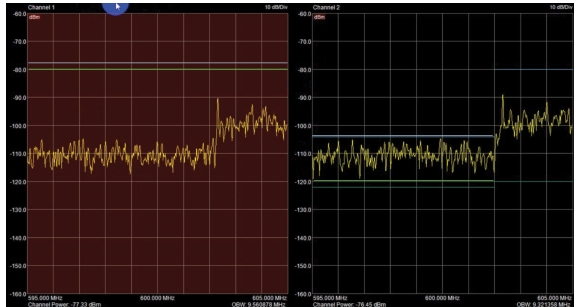To edit an upper or lower limit line, click the
Run/Stop button to stop the sweep. Click a limit line entry to open the field for editing. The field will open for editing. Enter a limit and click to close. To change an entry to None, click to highlight the parameter and press Enter on the keyboard as shown
Figure: Edit Limit Field.
To edit a segmented parameter, press F2 on the keyboard while the parameter field is open for editing. An Segmented edit screen will open as shown in
Figure: Segmented Edit Screen. Click a Start Freq. Stop Freq, and Level (dBm) field to create a segment limit line.
Press
Trace View to show the active channels and the set limit lines as shown in
Figure: Trace View Limit Lines. The limit lines entered in the Port Scanner table are displayed for each channel. A limit line violation turns the background color red. The monitors background intensity level of the limit line violation can be controlled by the
Trace failure background intensity slider.