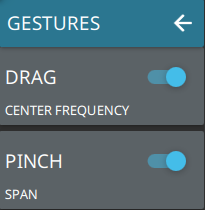- 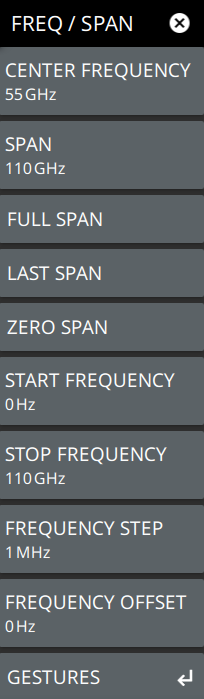 | CENTER FREQUENCY Sets the center frequency of the sweep range. The current span setting will remain constant or will be adjusted to accommodate the start and stop frequency range of the instrument. SPAN Sets the sweep frequency range. The current center frequency will remain constant and the start and stop frequencies will be adjusted to accommodate the new range. Pressing the plus (+) or minus (–) control increments the span value in a 1:2:5 sequence. The span can also be changed by pinching the trace in or out. FULL SPAN Pressing this button sets the span to cover the entire tunable spectrum of the instrument. This button also restores Start and Stop frequency buttons and the Gestures button. LAST SPAN Pressing this button returns the span to the previously set span value. If the previous span was set with Zero Span, then the appropriate buttons are removed. ZERO SPAN Pressing this button sets Sets zero span mode. In this mode, the display shows amplitude changes at a single frequency vs. time on the X-axis. This function is frequently used to allow easy monitoring of power variations over time. In zero span, the low side sweep will be automatically selected, unless IMAGE REJECT is set to Upper Only (refer to “IMAGE REJECT” on page 3-10 for more information). START FREQUENCY Sets the start frequency of the sweep range. The center frequency and span will be adjusted to accommodate the new start and current stop frequencies. Pressing the plus (+) or minus (–) control moves the start frequency in steps defined by the FREQUENCY STEP value. STOP FREQUENCY Sets the stop frequency of the sweep range. The center frequency and span will be adjusted to accommodate the current start and new stop frequencies. Pressing the plus (+) or minus (–) control moves the start frequency in steps defined by the FREQUENCY STEP value (set lower in this menu). FREQUENCY STEP Sets the frequency step value used for the plus (+) or minus (–) control. FREQUENCY OFFSET The frequency offset value accounts for frequency conversions outside of the analyzer. The offset frequency value is added to the start, stop, center, fixed marker, and normal marker frequencies. Pressing the plus (+) or minus (–) control moves the offset frequency in steps defined by the FREQUENCY STEP value. GESTURES: Opens the GESTURES submenu. |