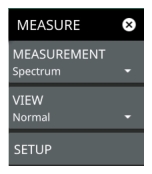 | MEASUREMENT Selects the desired measurement type from the following list: • Spectrum: Displays the frequency domain spectrum measurement. • Channel Power: The CHANNEL POWER table and channel lines are added to the measurement display. • OBW: The OCCUPIED BANDWIDTH table and channel lines are added to the measurement display. • ACP: The ACP table and channel lines are added to the measurement display. VIEW Selects the desired measurement view from the following list: • Spectrogram selects Spectrogram view. When selected, a Spectrogram view is added to the display. Spectrogram is only available when the MEASUREMENT is set to Spectrum. Refer to Channel Power through Adjacent Channel Power for details about these advanced measurements. • Setup The SETUP menu described below is available when MEASUREMENT is set to Spectrum and View is set to Spectrogram. • COLOR SCALE TOP: Defines the amplitudes where the top color on the color setup bar are applied. Any measurement above this amplitude will appear black on the spectrogram window. • COLOR SCALE BOT: Defines the amplitudes where the bottom setting colors on the color setup bar are applied. Any measurement below this amplitude will appear black on the spectrogram window. • REFERENCE HUE: Allows you to shift the color range of the spectrogram. SETUP For set up see SETUP Menu (Spectrogram View). |